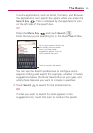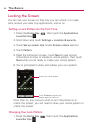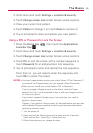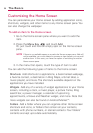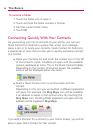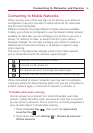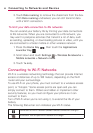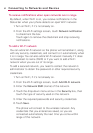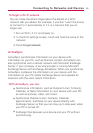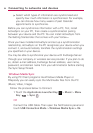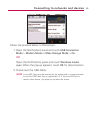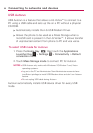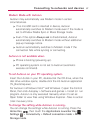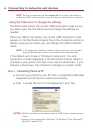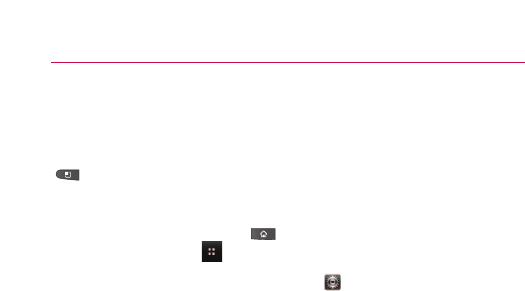
61
When you connect to a Wi-Fi network, the phone obtains a network
address and other information it needs from the network, using the
DHCP protocol. To configure the phone with a static IP address and
other advanced settings, from Wi-Fi settings press the Menu Key
and touch Advanced.
To turn Wi-Fi on and connect to a Wi-Fi network
1. Press the Home Key , then touch the Applications
Launcher Key
.
2. Scroll down and touch
Settings > Wireless & networks >
Wi-Fi settings
.
3. If the Wi-Fi box is not checkmarked, touch
Wi-Fi to turn it on
and scan for available Wi-Fi networks.
●
A list of available Wi-Fi networks will be displayed. Secured
networks are indicated by a lock icon.
●
If the phone finds a network that you have connected to
previously, it automatically connects to it.
4. Touch a network to connect to it.
●
If the network is open, you will be prompted to confirm
that you want to connect to that network by touching
Connect.
●
If the network is secured, you will be prompted to enter a
password. (Ask your network administrator for details.)
●
When you're connected to a network, you can touch the
network name in the Wi-Fi settings screen for details about
the speed, security, address, and related settings.
Connecting to Networks and Devices