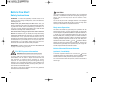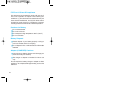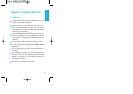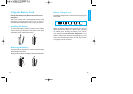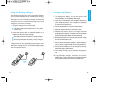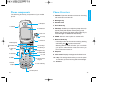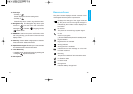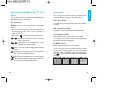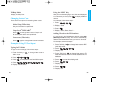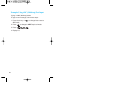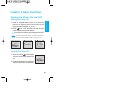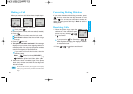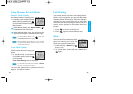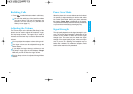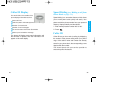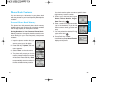23
Getting Started
22
Using the NEXT Key
After you have finished typing a word, if the word displayed
is not the word you want, press to display additional
choices.
For example, follow these steps :
1. Press: .
2. Display: Good
3. Press: .
4. Display: Home, Gone, Hood......
Adding Words to the T9 Database
If a word is not in the T9 database, add it by using ABC
(Multi-tap) mode
text entry. The word is automatically
added to the T9 database when you return to T9 mode.
For example, follow these steps:
1. Press: Soft Key 2 to change letter case to ABC
(multi-tap) mode.
2. Press: .
3. Display: Imt
4. Press: Soft Key 2 to change letter case to T9
mode and then the word Imt will be added to the T9
database
5. Press: to erase the existing word.
6. Press: .
7. Display: got
8. Press: .
9. Display: Imt
T9Help Mode
Display T9 Help Text.
Changing Letter Case
There are three options for selecting letter cases:
Initial Cap
(
T9En/Abc
)
Only the first letter is capitalized.
Caps Lock
(
T9EN/ABC
)
Press to change letter case to Caps Lock.
All subsequent letters are capitalized.
Lowercase
(
T9en/abc
)
Press again to change letter case to lowercase.
Examples Using T9 Text Input
Typing In T9 Mode
To type a new message, follow these steps:
1. Press:
Soft Key 2 to change letter case to
T9En mode.
2. Press: .
3. Press: to complete the word and add a space.
4. Press: .
5. Display: Call the office.