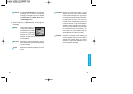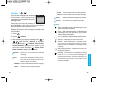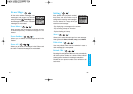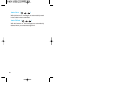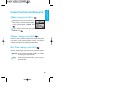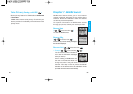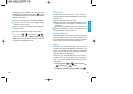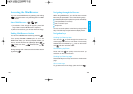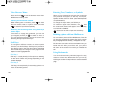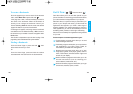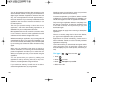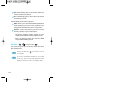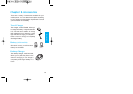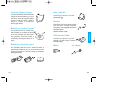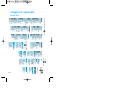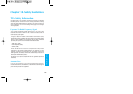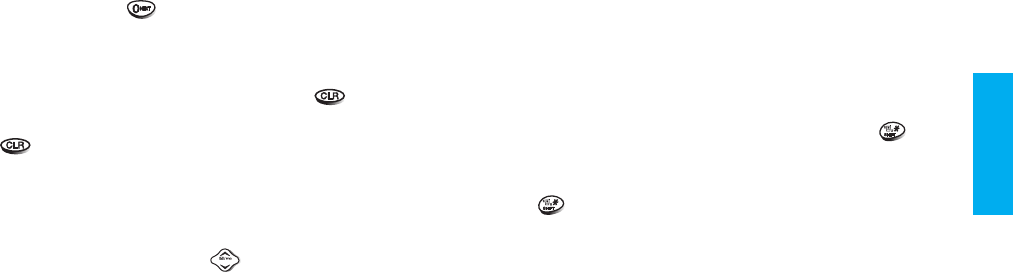
105
MiniBrowser
104
Entering Text, Numbers, or Symbols
When you are prompted to enter text, the current text
entry method will appear on Soft Key 2 as Alpha,
Symbol, Number, Word or Smart. (exact label depends
on implementation.)
To change the input mode, use Soft Key 2.
To create an upper case character, use . And
the current text method will appear on the Soft Key
2 as ALPHA or SMART.
allows user to shift to input case sensitivity.
Initiating a phone call from MiniBrowser
You can make a phone call from MiniBrowser, if the site
you are using supports the feature (the phone number
may be highlighted and Soft Key 1 will appear as Call).
The browser connection will be terminated when you
initiate the call. After you end the call, your phone
will return to the screen from which you initiated the
call.
Using Bookmarks
You can bookmark many individual pages for easy
access at a later time. Bookmarks save you time by
reducing the number of steps it takes to access a desired
page.
View Browser Menu
Press and hold to use the browser menu when
MiniBrowser is being used.
Clearing out text/number entered
When entering text or numbers, press to clear
the last number, letter or symbol. Press and hold
to clear the input field completely.
Selecting and activating items using Soft Keys
and/or digits
If the items on a page are numbered, you can use
your keypad (numeric) or to select an item, or
you can select the items by moving the cursor and
selecting the appropriate Soft Keys.
Soft Keys
To navigate to different screens or select special
functions, use the Soft Keys. Soft Keys are just below
the display screen. Note that the function associated
with the Soft Keys can change for each page and will
depend on each highlighted item.
Soft Key 1
Soft Key 1 is used primarily for first options or selecting
an item but its function may change, depending on the
content displayed.
Soft Key 2
Soft Key 2 is used primarily for secondary options or a
menu of secondary options.