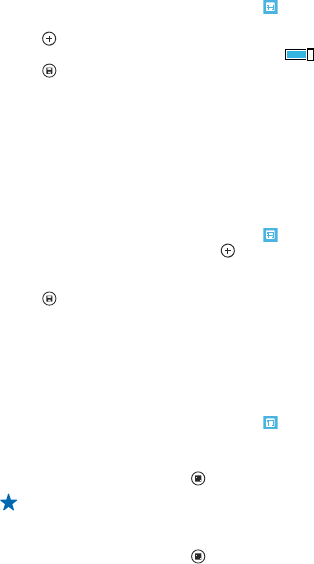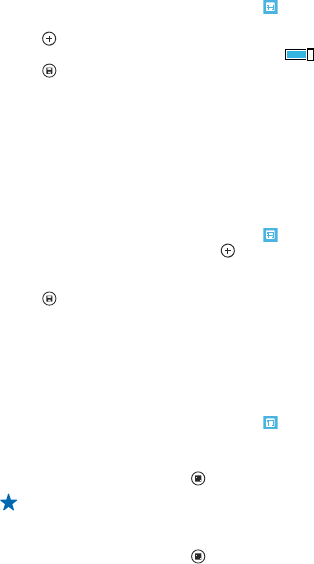
Calendar
Learn how to keep your appointments, tasks, and schedules up-to-date.
Add a task to your to-do list
Do you have important tasks to handle at work, library books to return, or maybe an event you want
to attend? You can add tasks (to-dos) to your calendar. If you have a particular deadline, set a
reminder.
1. On the start screen, swipe left, and tap
Calendar.
2. Swipe to to-do.
3. Tap
, and fill in the fields.
4. To add a reminder, switch Reminder to on
, and set the reminder date and time.
5. Tap
.
Mark a task as complete
Tap and hold the task, and tap complete.
Edit or delete a task
Tap and hold the task, and tap edit or delete.
Add an appointment
Need to remember an appointment? Add it to your calendar.
1. On the start screen, swipe left, and tap
Calendar.
2. Swipe to day or agenda, and tap
.
3. Fill in the fields.
4. To add a reminder, tap more details > Reminder, and set the reminder time.
5. Tap
.
Edit or delete an appointment
Tap and hold the appointment, and tap edit or delete.
View your schedule
You can browse your calendar events in different views.
1. On the start screen, swipe left, and tap
Calendar.
2. To switch between the calendar views, swipe left or right.
View a whole month
In the day or agenda view, tap
.
Tip: Swipe up or down to go to the next or previous month. To jump to a specific month, select
the month at the top of the screen.
View a specific day
In the day or agenda view, tap and the day.
© 2013 Nokia. All rights reserved.
105