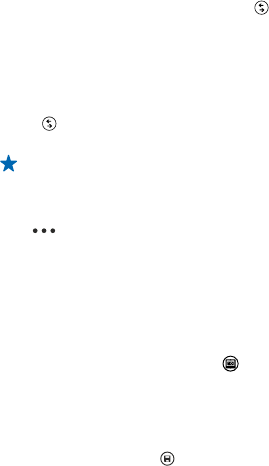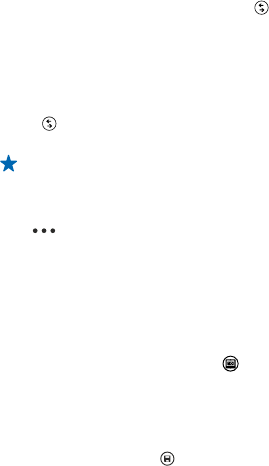
Use different camera modes
Did you know that your phone has several camera modes to choose from? Nokia's own camera modes,
Nokia Pro Camera and Nokia Smart Camera, as well as the standard camera, help you take the best
photos.
1. To switch Nokia Pro Camera on, press the camera key.
2. To choose another camera mode, tap
and, for example, Nokia Smart Cam.
Take better photos with Nokia Smart Camera
Want to take better photos of moving objects or take a group photo where everyone is at their best?
Use Nokia Smart Camera and snap superb photos.
1. To switch the camera on, press the camera key.
2. Tap
> Nokia Smart Cam.
3. To take a photo, press the camera key once.
Tip: To focus the camera on a specific object, tap the object on the screen.
The phone takes a sequence of photos and shows you everything you can do with them.
Set Nokia Smart Camera as default camera
Tap
> set camera button, and switch Pressing the camera button opens to Nokia Smart
Cam.
Change a face in a group photo
Did someone have a great facial expression that you'd like to have in your photo? If you took a photo
using Nokia Smart Camera, you can pick the faces you like best and put them in your group photo.
1. Take a photo using Nokia Smart Camera.
2. Tap the round thumbnail next to
.
3. Swipe up to CHANGE FACES, and tap the photo.
4. Tap the face you want to change, and swipe left to find an alternative face.
5. Tap the face you want to use.
Repeat steps 3–4 for all the faces you'd like to change.
6. When you're done, tap
.
© 2013 Nokia. All rights reserved.
66