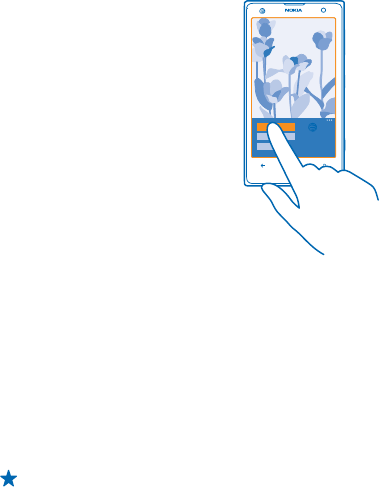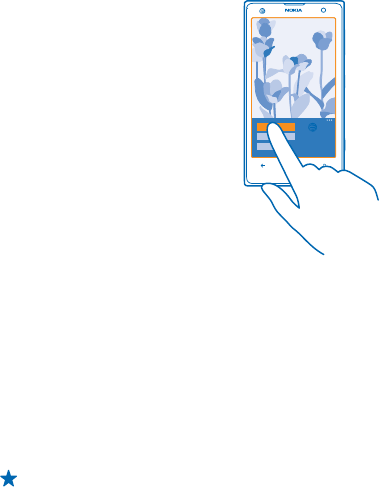
Create an album
To easily find photos of an occasion, a person, or a trip, organize your photos into albums according
to subject, for example.
If your computer is a Mac, install the Windows Phone app from the Mac App Store.
1. Connect your phone to a compatible computer with a compatible USB cable.
2. On your computer, open a file manager, such as Windows Explorer or Finder, and browse to the
folder for photos.
3. Add a new folder, give it a name, and add photos to the folder.
The folder appears as an album in the albums view on your phone.
Tip: If your computer's operating system is Windows 7 or Windows 8, you can also use the
Windows Phone app. With Windows 7, you can download it from www.windowsphone.com.
Delete an album
When you delete an album from the phone, the photos in that album are also deleted. If you've copied
the album to your computer, the album and the photos in it remain on your computer.
Tap Photos > albums. Tap and hold an album, and tap delete.
You cannot delete online albums from your phone.
Copy your photos to your computer
Have you taken photos with your phone that you'd like to copy to your computer? Use your
computer's file manager to copy or move your photos.
If your computer is a Mac, install the Nokia Photo Transfer for Mac app from www.nokia.com.
1. Connect your phone to a compatible computer with a compatible USB cable.
2. On your computer, open a file manager, such as Windows Explorer or Finder, and browse to your
phone.
© 2013 Nokia. All rights reserved.
71