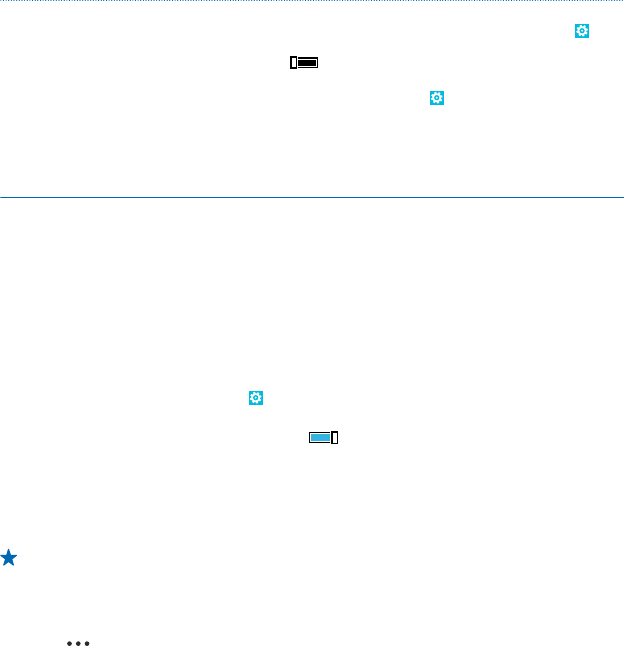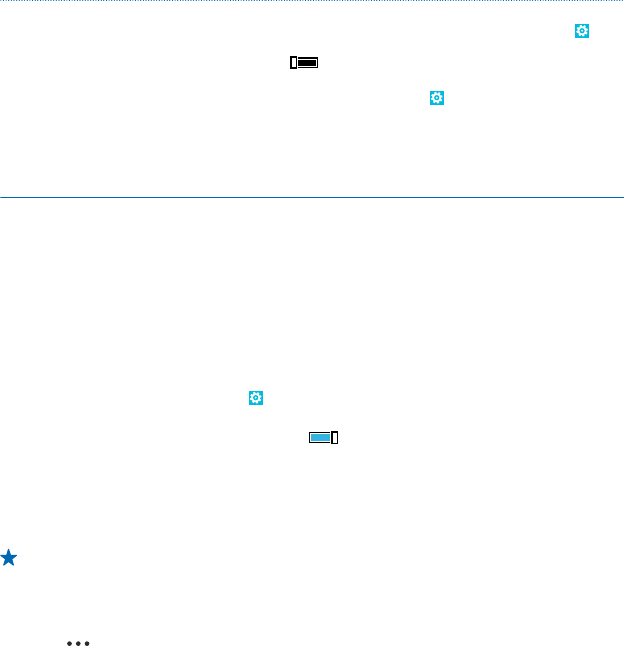
• Stop your phone scanning for available wireless
networks. On the start screen, swipe left, tap
Settings > Wi-Fi, and switch Wi-Fi networking to
.
• Stop your phone connecting to games. On the start
screen, swipe left, tap
Settings, swipe to
applications, tap games, and switch all relevant
settings off.
• If you're listening to music or otherwise using your
phone, but don't want to make or receive calls, switch
airplane mode on.
Save on data roaming costs
Want to save on your phone bills? You can cut data roaming costs by changing mobile data settings.
Data roaming means using your phone to receive data over networks that your network service
provider doesn't own or operate. Connecting to the internet when roaming, especially when abroad,
can raise data costs substantially. Your network service provider can charge you a fixed fee for data
transfer or on a pay-as-you-use basis. To use the optimal connection method, change the Wi-Fi,
mobile data, and mail download settings.
Using a Wi-Fi connection is generally faster and less expensive than using a mobile data connection.
If both Wi-Fi and mobile data connections are available, your phone uses the Wi-Fi connection.
On the start screen, swipe left, and tap
Settings.
1. Tap Wi-Fi.
2. Make sure Wi-Fi networking is switched to On
.
3. Select the connection you want to use.
Close a mobile data connection
Tap cellular, and switch Data connection to off.
Stop data roaming
Tap cellular, and switch Data roaming options to don't roam.
Tip: To save on data costs when traveling, save new maps to your phone before your journey,
and browse the maps offline. If you’re running low on space, you can remove some maps from
your phone.
Set mail download to manual
Set your phone to check for new mail less frequently, or even by request only. In every mailbox you
have, tap
> settings > sync settings, and change the setting for Download new content.
Text input
Learn how to write text quickly and efficiently with your phone’s keyboard.
© 2013 Nokia. All rights reserved.
31