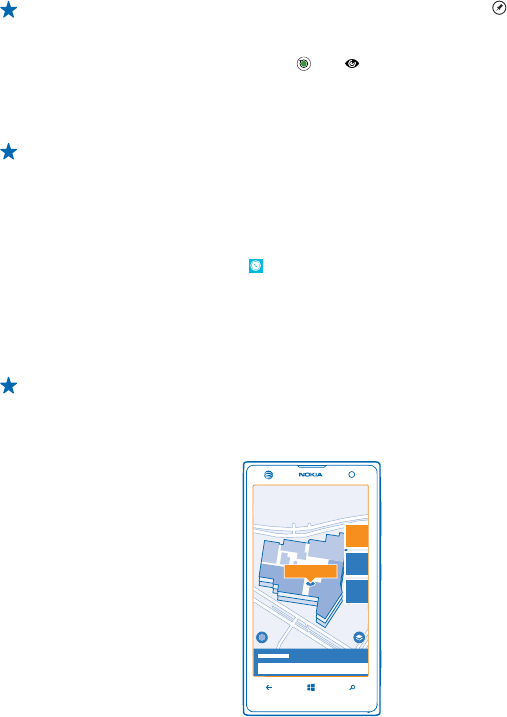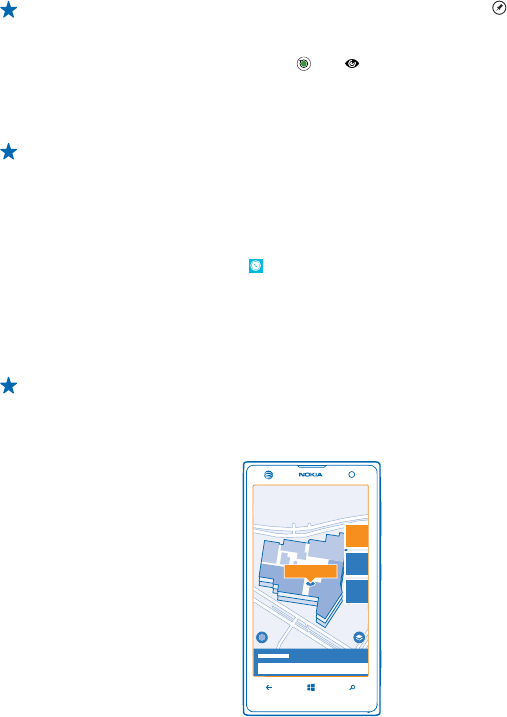
Tip: To pin a category to the start screen, after selecting a category, tap . This way you can
quickly discover new places wherever you are.
See what's around you through your camera viewfinder
To see your current or last known location, tap . Tap next to your current location.
To see places through the camera viewfinder, hold the phone upright as if taking a photo in portrait
mode.
To get directions to a place, or to get more info, tap the place.
Tip: To take a quick look at where places are located on the map, hold your phone with the
screen facing up as if holding a compass.
Find your way inside a shopping center
No more zig-zagging in a shopping center, looking for a particular shop. HERE Maps can guide you
through maze-like shopping centers and other vast buildings.
On the start screen, swipe left, and tap
HERE Maps.
To use this feature, you must be connected to the internet, and indoor map data must be available.
Indoor map data may not be available in all countries or regions, or for all buildings.
1. When the building is shown on the map, zoom in until you can see the parts of the building (for
example, the shops of a shopping center).
2. Tap the building.
Tip: To see info on a particular location in a building, such as a shop, tap the location, and then
the info bubble.
3. To see a different floor of the building, swipe up or down on the floor number to the right of the
map.
Find certain types of places in a building
Tap the building, and swipe up from the bottom of the screen. Tap show categories, and select a
category.
© 2013 Nokia. All rights reserved.
77