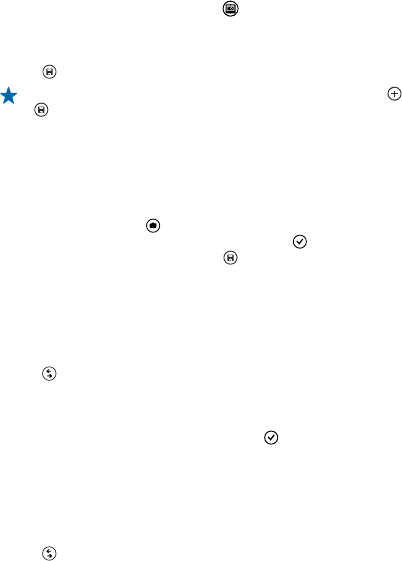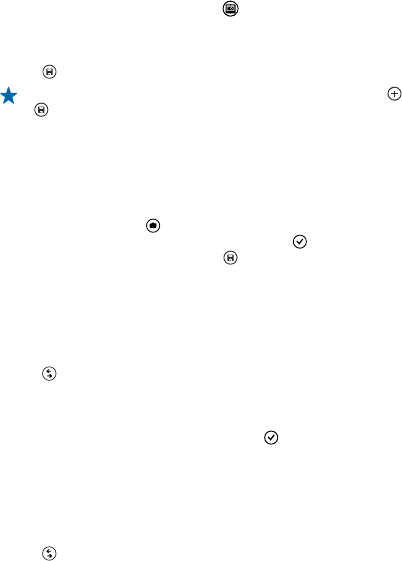
2. Tap the round thumbnail next to .
3. Swipe up to REMOVE MOVING OBJECTS, and tap the photo.
The camera automatically removes moving objects in the photo.
4. Tap
.
Tip: To undo the object removal, tap the screen, and tap . Then tap the screen again, and tap
.
Add movement to your photos
Do you want to create magical photos that seem almost alive? Use the Cinemagraph app to animate
your still photos.
1. Swipe left, and tap Cinemagraph.
2. To take a photo, tap
, and press the camera key.
3. Pick the areas you want to animate, and tap
.
4. To save the animated photo, tap
.
Take a panorama photo
Want to capture a beautiful landscape or the buzz of a city in one spectacular photo? Use panorama
mode.
1. To switch the camera on, press the camera key.
2. Tap
> Panorama.
3. To take the first photo, tap the screen.
4. To take the next photo, move the phone slowly to the right until the circle surrounds the dot and
the phone takes another photo.
5. When you've taken enough photos, tap
.
Download Nokia Lenses from Store
Would you like to make your camera even better and find new fun ways to take great photos?
Download Nokia Lenses apps from Store.
1. To switch the camera on, press the camera key.
2. Tap
> find more lenses, and follow the instructions.
Using services or downloading content may cause the transfer of large amounts of data, which may
result in data costs.
© 2013 Nokia. All rights reserved.
68