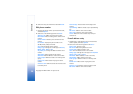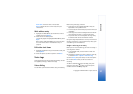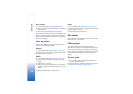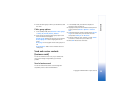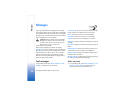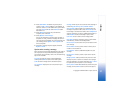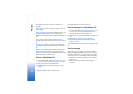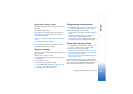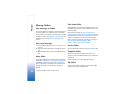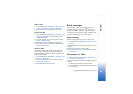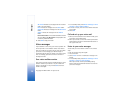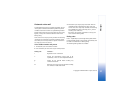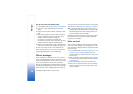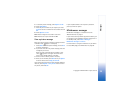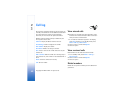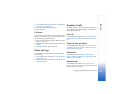Messages
34
Copyright © 2005 Nokia. All rights reserved.
Message folders
Save messages to folders
You can save drafts of messages or received messages to
an existing folder or to a folder that you have created.
To save a draft of a message you are creating or a received
message to a folder, select Options > Save message and
a folder you have created, Sent items, Templates, or
Archive.
View saved messages
1 In the standby mode, select Menu > Messages > Text
messages.
2 Select the folder containing the message you wish to
view.
3 When the folder opens, select the message you wish to
view.
Inbox folder
Unopened messages are automatically stored in the inbox.
Select Menu > Messages > Text messages > Inbox and
the message you want to read. You can select Back to
return to the inbox, or select Options to respond to the
message. See “Options while reading a message” on
page 33.
Sent items folder
Messages that you have sent and messages that you have
created but have not sent are automatically stored in the
sent items folder.
When sending messages, set Save to Sent items as
sending to Always save or Always prompt to ensure that
your messages are saved. If Save to Sent items as sending
is Off, sent messages are not stored in the sent items
folder. To change the settings, select Menu > Messages >
Text messages > Message settings > Other
settings > Save to Sent items as sending.
Archive folder
Store messages that have been read in the Archive folder.
Templates folder
Pictures and prewritten templates are stored in the
Templates folder. Preloaded templates can be edited and
customized.
Picture templates are a carrier dependent feature.
My folders
To keep your messages organized, create custom folders
and save some of your messages there.