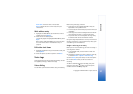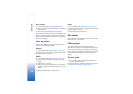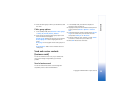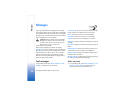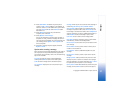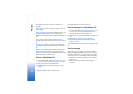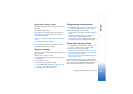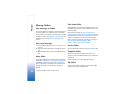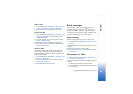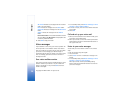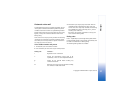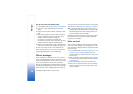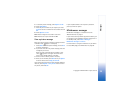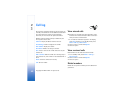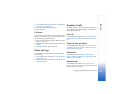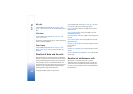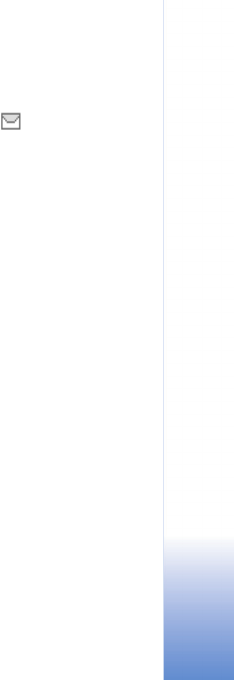
Messages
35
Copyright © 2005 Nokia. All rights reserved.
Add a folder
1 In the standby mode, select Menu > Messages > Text
messages > My folders > Options > Add folder.
2 Enter a name for the new folder, and select OK.
Rename a folder
1 In the standby mode, select Menu > Messages > Text
messages > My folders. Any folders that you have
created are displayed.
2 Scroll to the folder you wish to rename, and select
Options > Rename folder.
3 Select and hold Clear to delete the existing entry.
4 Enter the new name for the folder, and select OK to
confirm or Back to exit.
Delete a folder
Only folders created in My folders can be deleted. The
Inbox, Sent items, Archive, and Templates folders are
protected. When you delete a folder, all messages in the
folder are also deleted.
1 In the standby mode, select Menu > Messages > Text
messages > My folders.
2 Scroll to the folder you wish to remove, and select
Options > Delete folder.
3 Select OK to delete or Back to exit.
Delete messages
If your message memory is full and you have more
messages waiting at the network, blinks on the
screen in the standby mode. You can do the following:
• Read some of the unread messages, and delete them.
• Delete messages from some of your folders.
Single message
To delete a single message, you need to open it first.
1 In the standby mode, select Menu > Messages > Text
messages.
2 Select the folder containing the message you wish to
delete.
3 Select the message you wish to delete.
4 Select Options > Delete > OK to delete the message
or Back to exit.
All messages in a folder
1 In the standby mode, select Menu > Messages > Text
messages > Delete messages.
2 Select the folder containing the messages you wish to
delete.
All—Deletes all messages in all of the folders.
All read—Deletes any messages that have been read in
all of the folders.