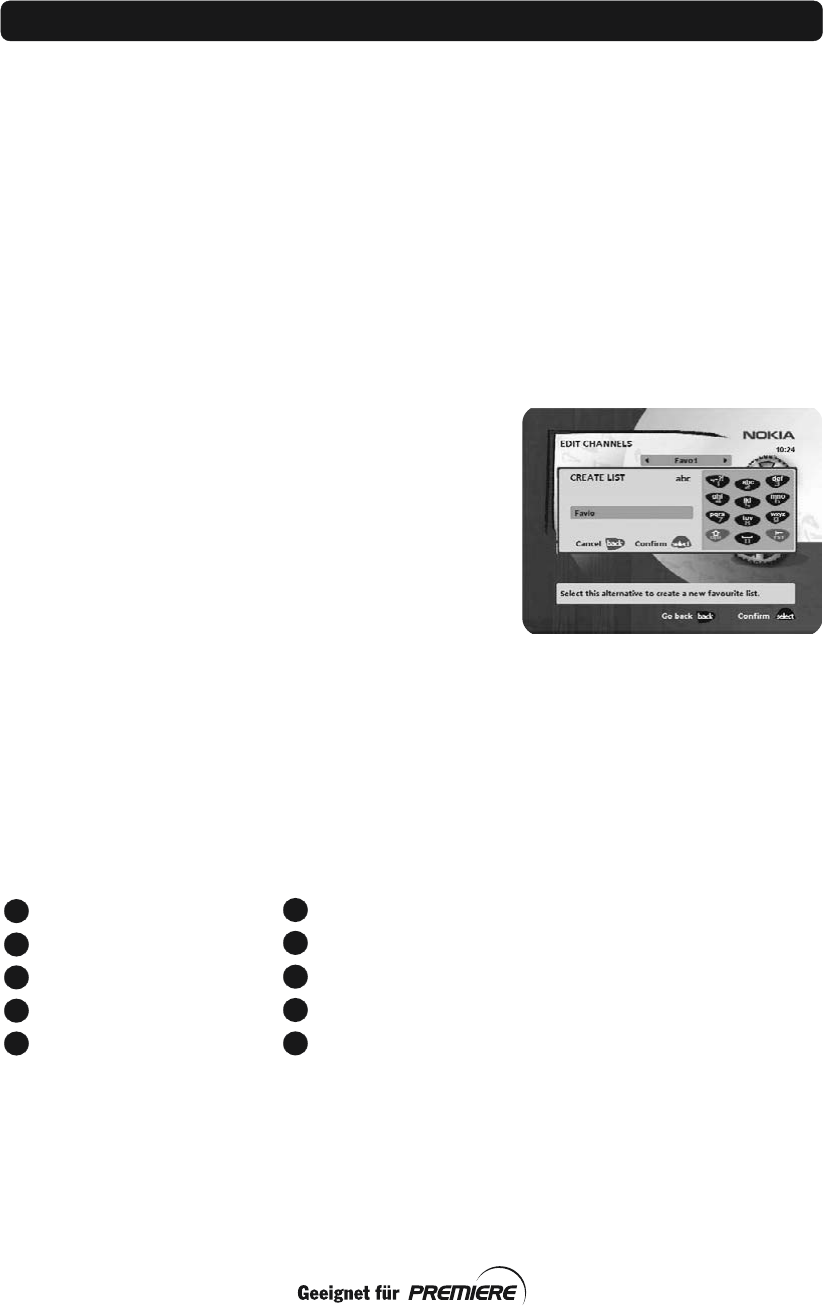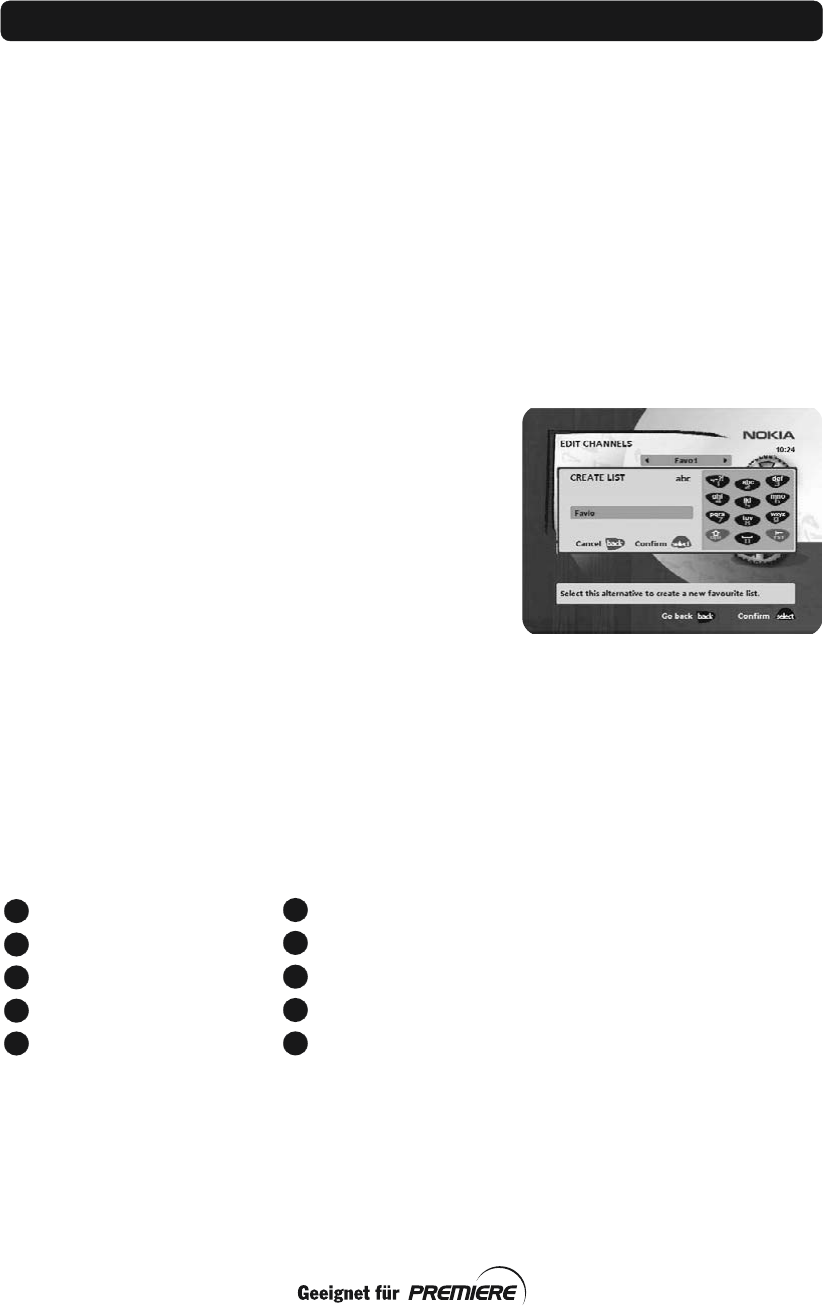
GB 25
Important information about editing channels
Before you start, you must select the list, TV or radio, that you
want to edit. If you are watching TV and press select and choose
Edit channels, you can only edit TV channels. If you are listening
to radio channels you can only edit radio channels.
After selecting radio or TV, use the cursor left/cursor right to se-
lect the name of the list that you want to edit.
Create list
This allows you to create your own favourite lists, containing the
channels that you watch most frequently. You must give each list
a specific name, for example, “Sport” or “Films”. The new lists
that you create will appear as a new folder in the horizontal part
of the NaviBars.
When a favourite list is selected, you will only see the names of
the channels that are defined in the list.
When you have given the list a name; press select and choose
“Add/Delete Channels” from the menu.
You can create up to eight separate favourite lists for TV and ra-
dio channels.
How to enter a specific name
This procedure is the same whether you enter a name for the first
time or change an existing name.
• Move to a new character position using the cursor left/cur-
sor right button.
• If you make a mistake, you can remove characters to the left
of the cursor by pressing txt as many times as needed.
• Enter the name as follows:
Press the numerical button that corresponds to the character
that you want: once for the first character, twice for the sec-
ond, and so on.
The available characters are listed below.
•If the next letter is located on the same key as the present one,
wait for the time-out or press the cursor right button to move
one position and then select the letter.
•Toggle between capital and lowercase letters by pressing the
opt button.
•To insert a space, press the button numbered 0.
m n o 6 Ö Ô Ñ Ó Ò
p q r s 7 $
w x y z 9
t u v 8 Ü Ù Ú
space and 0
*#&%=,!;-+)/ \$@^1
a b c 2 Å Ä Á Á Â Ã
d e f 3 É É Ë Ê
g h i 4 Î Ï Í Ì
j k l 5
6
7
9
8
0
1
2
3
4
5
NaviBars