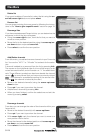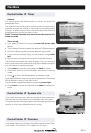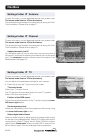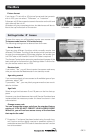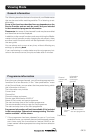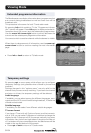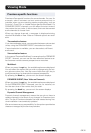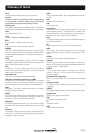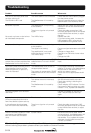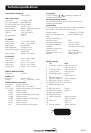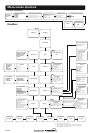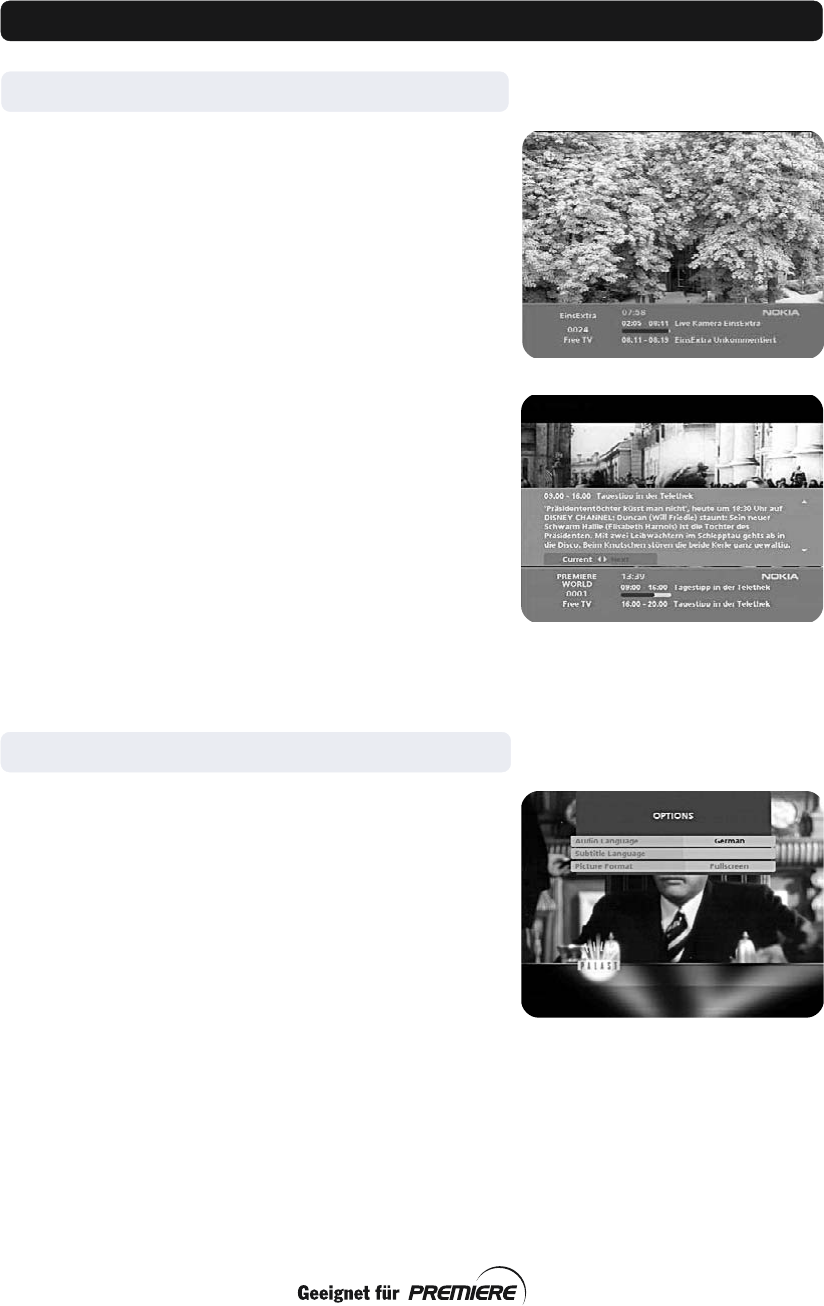
GB 34
Extended programme information
The Mediamaster can display information about programmes that
are currently being broadcasted as well as those that will be
broadcast next.
This procedure is the same for both TV and radio mode.
By pressing info while watching TV the “Programme informa-
tion” banner will appear. Press info again to display extended in-
formation about the current and the subsequent programmes.
Use the cursor left /cursor right button to switch between the
current and the subsequent programme information.
You cannot switch to another channel while the banner is visible.
When there is a large amount of information, use the cursor up/
cursor down button to continue reading the next information
page.
•Press info or back to return to TV/radio mode.
Temporary settings
By pressing opt, a menu opens which allows you to configure
temporary settings (only possible when offered by the service
provider.)
Settings changed in this “options menu” are only valid for the
channel that you are currently watching. If you leave the channel
and return to it later, the temporary settings will be deleted.
Audio language
If available, you can select among the different languages, com-
ments and the AC-3 sound format being broadcast, if these are
offered and activated.
Subtitle language
If available, you can select from different subtitle languages.
TV screen format
If you have a TV set with a 4:3 picture format, and the transmis-
sion is 16:9, you can select Fullscreen or Letterbox to change the
display format. Fullscreen will fill the screen vertically, but some
information from the left and right sides of the picture will be cut
off. Letterbox will give a complete picture, but black areas will be
visible at the top and bottom of the screen.
•Press opt or back to return to TV/radio mode.
Viewing Mode