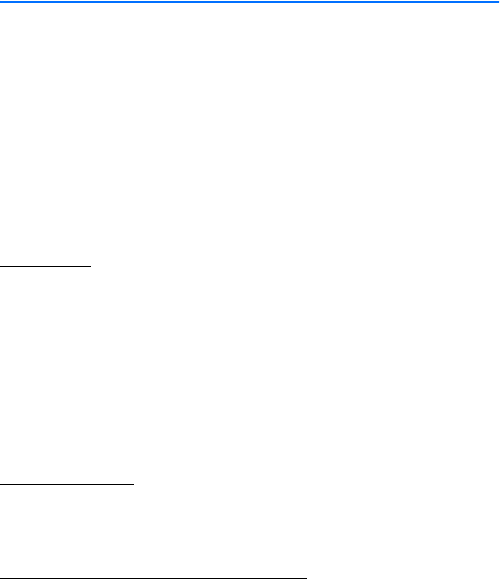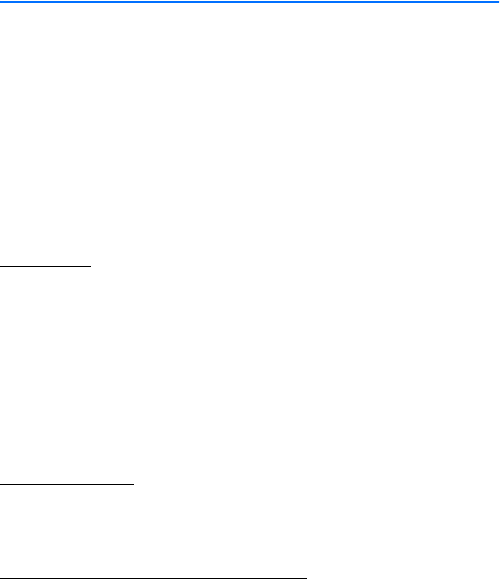
Text entry
21
3. Text entry
You can use two methods for entering text and numbers: standard mode and
predictive text mode.
• Select Clear to backspace the cursor and delete a character.
• Select and hold Clear to backspace continuously and delete characters.
■ Standard mode
Standard mode is the only way to enter text into the contacts list and to rename
caller groups.
Text (Abc)
Press a key once to insert the first letter on the key and twice for the second
letter, etc. If you pause briefly, the last letter in the display is accepted and your
device awaits the next entry.
• Press 0 to enter a space and accept a completed word.
• Press 1 to insert a period into your message.
• Press and hold * to display a complete list of special characters.
• Press and hold # to switch between letters and numbers.
Numbers (123)
To switch from Abc mode to 123 mode, press and hold # at any message
entry screen.
Punctuation and special characters
While at any text entry screen, press * to display special characters (press and
hold * if predictive text is on). Press * again to cycle through all available characters.
To navigate through the list of special characters, use the scroll keys. Once a
character is highlighted, select Insert to insert the character into your message.