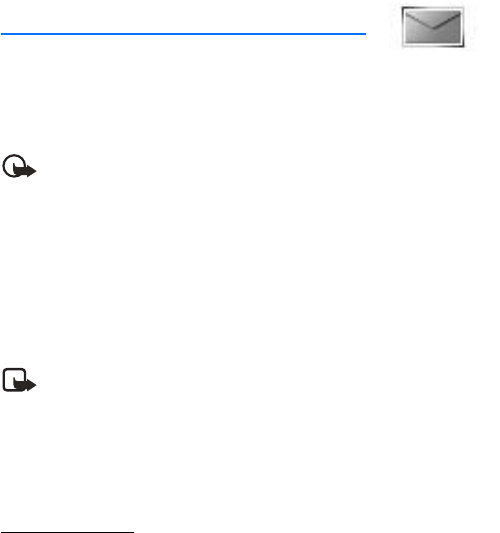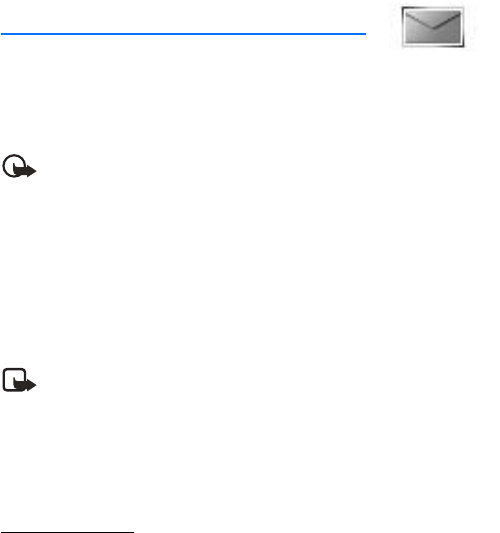
Messages
30
5. Messages
If you have subscribed to a messaging service through your wireless provider, you
can send and receive text messages to compatible phones that also subscribe to a
compatible message service. You may also be able to send and receive picture
messages and e-mail messages.
Important: Exercise caution when opening messages. E-mail messages may
contain malicious software or otherwise be harmful to your device or PC.
Your device supports the sending of text messages beyond the 160 character
limit for a single message. Longer messages will be sent as a series of two or more
messages. Your service provider may charge accordingly. Characters that use accents
or other marks, and characters from some language options like Chinese, take up
more space, limiting the number of characters that can be sent in a single message.
The number of characters remaining in a message are indicated by counter in
upper right corner of screen. If there are special characters in your message, the
indicator may not show the message length correctly.
Note: When sending messages, your device may display Message sent.
This is an indication that the message has been sent by your device to the
message center number programed into your device. This is not an
indication that the message has been received at the intended destination.
For more details about messaging services, check with your service provider.
■ Text messages
Write and send
1. In the standby mode, select Menu > Messages > Text messages > Create
message and one of the following:
• Text > Add number, Add e-mail, Edit message, List recipients, or Send to
send an alphanumeric text message.
• Numeric page > Add number, Callback no., List recipients, or Send to send
a numeric message.
2. Select Add number or Add e-mail to enter the recipient’s phone number or
e-mail address; or select Search to retrieve a number from your contacts list.
Select OK.
3. Repeat step 2 to add more recipients, and select OK.
4. Select Options > Edit message.
5. Compose a message using the keypad, and select Options > Send.