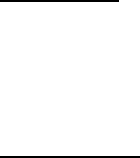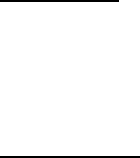
Settings
44
4. Select one of the following sequence types:
Access no. + phone no. + card no.—Dial the 1-800 access number, phone
number, then enter the card number (plus PIN if required).
Access no. + card no. + phone no.—Dial the 1-800 access number, card
number (plus PIN if required), then enter the phone number.
Prefix + phone no. + card no.—Dial the prefix (numbers that must precede
the phone number) and phone number, then enter the card number
(plus PIN if required).
5. Enter the required information (access number or prefix and card number),
and select OK to confirm your entries.
6. Select Card name, enter the card name, and select OK.
Make calls
After you have saved your calling card information in your phone, make a call
with your calling card.
1. In the standby mode, select Menu > Settings > Call settings > Calling card.
2. Enter your security code, and select OK. See "Lock code," p. 52.
3. Scroll to the calling card of your choice, select Options > Select > OK.
4. Press the end key to return to the standby mode, and enter the phone number,
including any prefix (such as 0 or 1) that your calling card may require when
you make a calling card call. See your calling card for instructions.
5. Press and hold the call key for a few seconds until Card call is displayed.
6. When you hear the tone or system message, select OK.
Call summary
Your phone can display the time spent on a call when you hang up.
In the standby mode, select Menu > Settings > Call settings > Call summary >
On or Off.
■ Phone settings
Phone language
In the standby mode, select Menu > Settings > Phone settings > Phone language,
and select the language.
The phone language you choose affects the time and date formats of the clock,
alarm clock, and calendar.