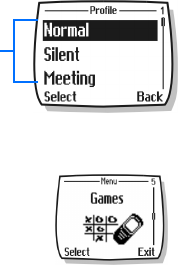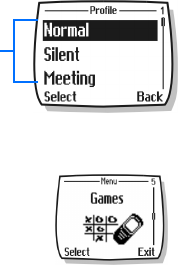
About your phone
15
does.
3 Use up scroll and down scroll keys as needed to scroll down through longer
descriptions.
Press Menu 4-2-4 (Settings > Phone settings > Help text activation) to turn the
phone help system on or off.
• BROWSE PHONE MENUS
Your phone menu system displays choices
you can make to change settings on your
phone or gives you access to various
phone features. Your phone has 10
menus, plus the phone book menu
(Contacts). Each menu can contain
several levels of submenus.
You can use menus and submenus two ways: by scrolling or by using a shortcut.
A header line appears at the top of
your screen when in the phone book or
while navigating the menus. The
header line provides you with a
reminder of the phone book entry or
the menu or submenu with which you
are working.
A scroll bar appears on the right side
of the screen when you scroll through
the main menu. A
tab on the bar
gives you a visual indication of your relative position in the menu structure. The
menu
number is located at the top of the scroll bar.
Scroll through menus
1 At the Start screen, press Menu, then scroll through menus using up and down scroll
keys.
2 Press Options, Select, or OK, pressing the selection key for the option you want.
3 Use the scroll and selection keys to navigate the submenus; press the End key to
return to the Start screen.
Use menu shortcuts
Menus and options are numbered so that you can jump directly to the most frequently
used option. The numbers appear in the top right corner of the screen and show your
location in the menu.
1 Press Menu.
2 Within three seconds, press 4-3-2 (Settings > Time settings > Date).
Menu
items
2 Menu
number
3 Scroll bar
with tab
1 Header
line
2
1
3