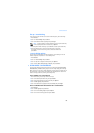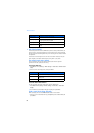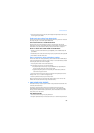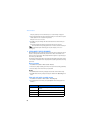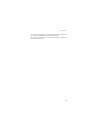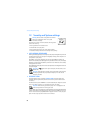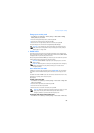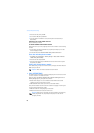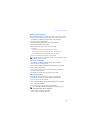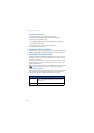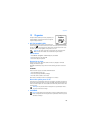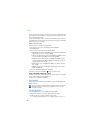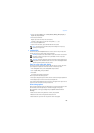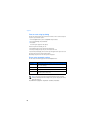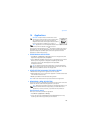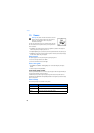Security and System settings
61
Adding a call restriction
You can add up to 10 restrictions for outgoing calls and 15 restrictions for incoming
calls. The maximum number of characters you can enter for each restriction is 15.
1 Press Menu 4-5-1 (Settings > Security settings > Call restrictions).
2 Enter the security code and press OK.
3 Select either Restrict outgoing calls or Restrict incoming calls.
4 Scroll to Add restriction and press Select.
5 Enter the number string you wish to restrict and press OK.
For example:
• If you wish to restrict all calls that begin with 1, enter 1.
• If you wish to restrict all calls that begin with 1972, enter 1972.
• If you wish to restrict all calls that begin with 214, enter 214.
6 Enter a name to identify this restriction, or just press OK.
Note: When creating a new restriction, that restriction is automatically selected
(enabled) at the time it is saved.
Select call restrictions
1 Press Menu 4-5-1 (Settings > Security settings > Call restrictions).
2 Enter your security code and press OK.
3 Scroll to Restrict outgoing calls or Restrict incoming calls and press Select.
4 Scroll to Select and press Select.
5 Scroll to each restriction you wish to use and press Mark; press Unmark to
deactivate existing restrictions.
6 Press Done, then press Yes to save the changes you have made.
Edit call restrictions
You can edit the name or number of an entry in the call restrictions list.
1 Press Menu 4-5-1 (Settings > Security settings > Call restrictions).
2 Enter your security code and press OK.
3 Scroll to Restrict outgoing calls or Restrict incoming calls and press Select.
4 Scroll to Edit and press Select.
5 Scroll to the restriction you wish to edit, then press Select.
Note:
If no name has been entered for a restriction, the
restricted number will be displayed.
6 Edit the number (as needed), then press OK.
7 Edit the name (as needed), then press OK.