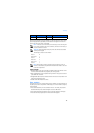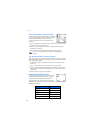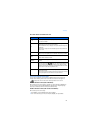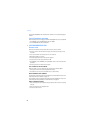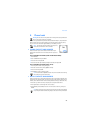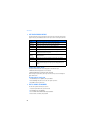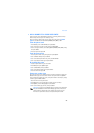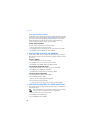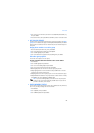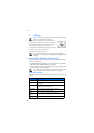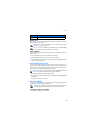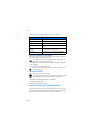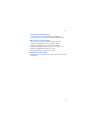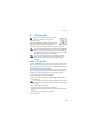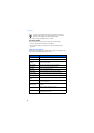Phone book
27
4 Scroll to the type of information you would like to add (E-mail, Street addr., etc.),
then press Select.
5 Enter the information, then press OK. Press the End key to return to the Start screen.
• USE CALLER GROUPS
Your phone allows you to group phone book entries with similar attributes into caller
groups
. The five default caller groups are Family, VIP, Friends, Business, and Other.
Each group has two attributes which can be defined by the user: Rename Group and
Group Tone.
Assign phone number to a caller group
1 Recall the desired phone book entry, then press Details.
2 Scroll to the desired phone number, then press Options.
3 Scroll to Caller groups, then press Select.
4 Scroll to the desired caller group (for example, Family), then press Select.
Edit caller group options
You can edit various aspects of a caller group.
SETTING A RINGING TONE AND GRAPHIC FOR A CALLER GROUP
1 Press Contacts.
2 Scroll to Caller groups and press Select.
3 Scroll to one of the caller groups and press Select.
4 Scroll to one of the following functions and press Select.
• Rename group-Enter the new name for the caller group and press OK.
• Group ringing tone-Scroll to the desired tone and press OK. Default is the tone
selected for the currently selected profile.
• Group logo-Choose to turn the group logo on or off for the selected caller group.
• Group members-Press Select to view group members. To add or remove a member,
press Options, then select Add name or Remove name.
Note: If you selected Send graphic, you should enter the recipient’s phone
number or recall it from phone book and press OK. Check with your service
provider for availability of this feature.
• CHECK MEMORY STATUS
You can check the percentage of phone memory that is dedicated to the phone book,
that is in use, and the percentage that remains available.
1 Press Contacts.
2 Scroll to Options, then press Select.
3 Scroll to Memory status and press Select.