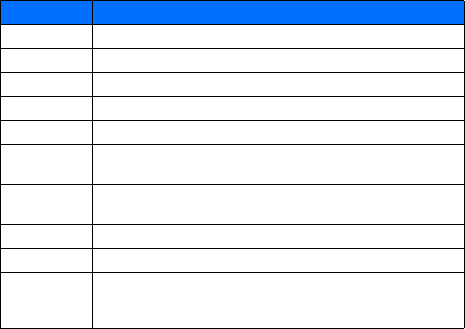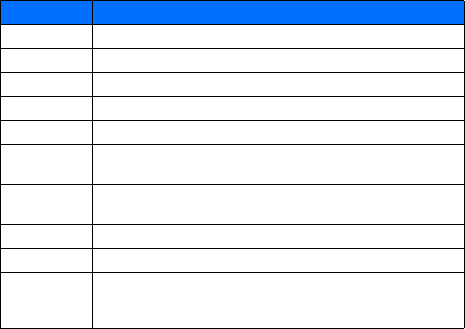
Phone book
24
• USE PHONE BOOK MENUS
The phone book has several menu options from which you can choose. These options
appear when you press Contacts. Use the scroll keys to scroll to the option you want.
Display the phone book
Your phone book information can be displayed in two different ways:
• Name list-Entries displayed as a list of contacts
• Name+number-Name and default number displayed
When viewing the phone book, use the up or down scroll keys to scroll through the
phone book entries.
Change phone book view
1 Press Contacts, scroll to Options, then press Select.
2 Select Scrolling view, then scroll to the view option you want.
3 Press OK to confirm your choice.
• EDIT A NAME OR NUMBER
You can edit a phone book entry at any time.
1 Locate the phone book entry you wish to edit.
2 Press Details, then press Options.
3 Scroll to Edit name or Edit number and press Select.
4 Edit the name or number, then press OK.
Option Description of function
Search Allows you to search for a specific phone book entry
Add new Allows you to add a new contact to your phone book
Edit name Allows you to edit the name of a phone book entry
Delete Allows you to delete phone book entries one by one or all at once
Add number Allows you to add a phone number to an existing contact
Options Displays a list of phone book options, including phone book
memory status and scrolling view.
1-touch
dialing
Allows you to assign phone book entries to any of the 8 speed
dialing locations
Voice tags Allows you to create and manage voice tags for voice dialing
Own number Displays your phone number(s)
Caller groups Allows you to organize phone book entries into groups and
categories and assign special ringing tones and graphics to the
group