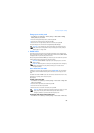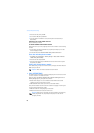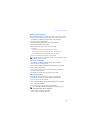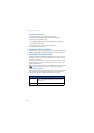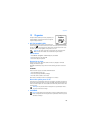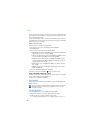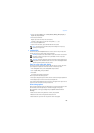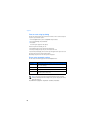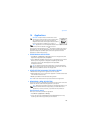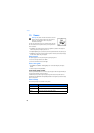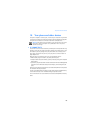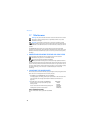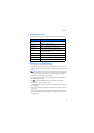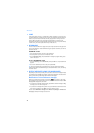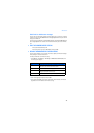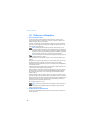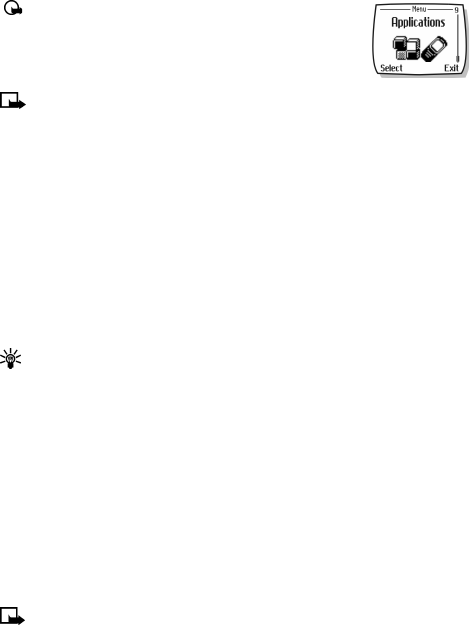
Applications
67
14 Applications
Important: Your phone must be switched on to use this
function. Do not switch the phone on when wireless phone
use is prohibited or when it may cause interference or
danger.This feature shares memory space with other features.
For more information, see “Memory use” on page 14.
Note: Applications is a network dependent feature. Check with your local
service provider to subscribe to and use this feature.
This menu allows the management of Java
TM
applications installed on your phone or
downloaded from your PC using Nokia PC Suite. Your phone software includes Java
applications designed for your Nokia phone. Some service providers offer other
applications via mobile Internet services.
• LAUNCHING AN APPLICATION
1 Press Menu 9-1 (Applications > Select app.) and scroll to an application (name
depends on the application) and press Options.
2 Scroll to Open and press Select. If the selection is a single application it will launch.
Otherwise, a list of applications is displayed corresponding to the selected
application set. Scroll to the desired application and press Select.
The application launches.
Tip: If an application uses the whole display area, no contacts are displayed.
Press one of the selection keys to show the options list. Then select one of the
options or press Back to continue with the application.
• OTHER OPTIONS AVAILABLE FOR APPLICATIONS
• Delete-deletes the application or application set from the phone.
• Check version-checks if a new version of the application is available for download
from the mobile Internet services.
• Details-gives additional information about the application.
Note: Check version and Internet link may not be available for all applications.
• DOWNLOAD A NEW APPLICATION
You can use the Internet to download Java applications to your PC, then use the Java
installer from PC Suite to download the applications in your phone.
Note: Nokia does not provide any warranty for non-Nokia applications. If you
choose to download and install an application, you should take the same
precautions, for security or content, as you would with any Internet site.
Check memory status
Allows you to view memory available for Applications
1 Press Menu 9-2 (Applications - Memory).
2 You will see the amount of Free memory and the Total memory. This will vary
according to the number of applications you have installed.