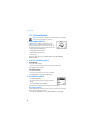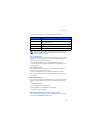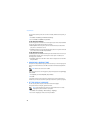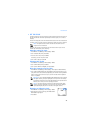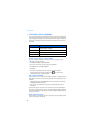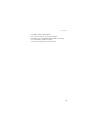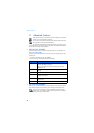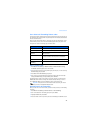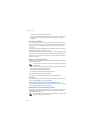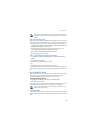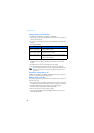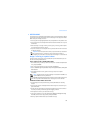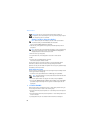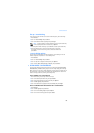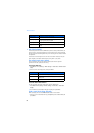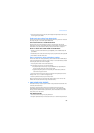Advanced features
48
a number from the phone book), and press OK.
Your phone calls the network to activate (or cancel) the feature you’ve requested.
The network sends a confirmation when the feature activated (or cancelled)
successfully.
• USE CALL WAITING
This network service lets you receive an incoming call when you are already in a call.
When you receive an incoming call, your phone displays the caller’s phone number (or
the caller’s entry in your phone book). The phone also beeps, notifying you of the
incoming call.
To answer call waiting, press the Send key (or press Answer) to place the current active
call on hold and automatically answer the new call.
To switch between two calls, accepting the waiting call puts the first caller on hold. To
put the second caller on hold and reconnect with the first caller, press the Send key.
To end an active call, simply allow the other party to hang up; the call on hold then
becomes the active call.
• MAKE A CONFERENCE CALL
This feature allows you to talk to two people at the same time. Conference calling is a
network-dependent feature.
Note: Check with your service provider to make sure this service is available
in your network.
1 Make a call to the first participant as usual. When you’re ready to place a call to the
next party, press Options, then press New call.
2 Enter the number and press the Send key OR
Press Search to recall the number from the phone book.
3 Press the Send key again to connect both parties.
4 To end the call, press the End key. This action disconnects both parties.
End calls
To end a conference call, that is, to disconnect with all callers, press the End key. Or
you can also press Options, then select End all calls.
Disconnect one party from the conference call
If you wish to disconnect with the first party and remain connected to the second party,
have the first party terminate the call on his/her end.
• SEND OWN CALLER ID WHEN CALLING
This feature allows you to block caller ID when you call someone (your number will not
be displayed on their caller ID). This feature may only be effective when calling a
number equipped with caller ID.
Note: This feature is available only when supported by the wireless network
and may not function if you are roaming.