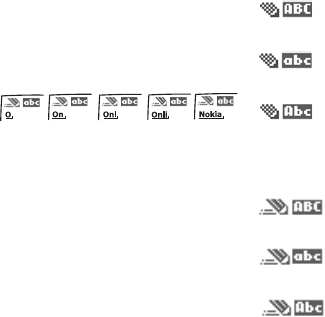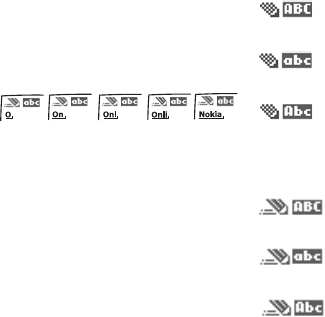
Copyright © 2006 Nokia. All rights reserved.
Text entry
13
Activate and deactivate
Activate and deactivate
At any text entry screen, select and
hold Options to turn predictive text on
or off depending on previous mode, or
select Options > Predictive text >
Prediction on or Prediction off. Press #
twice to change from predictive text
mode to standard mode and back.
Enter text
The illustration below simulates your
display each time a key is pressed.
For example, to write Nokia with
predictive text on and with the English
dictionary selected, press each of the
following keys once:
665 4 2
• Press 0 to enter a space and begin
writing the next word.
• If a displayed word is not correct,
press * to see other matches. To
return to the previous word in the
list of matches, select Prev.
• If ? appears after a word, it is not in
the dictionary. Select Spell to add
the word to the dictionary.
• Press 1 to insert a period into your
message.
• Press and hold * to display special
characters. Press * again to cycle
through all available characters.
• Press and hold the specific number
key to enter a number.
• Press and hold # to open Editor
settings, and select Number mode,
Prediction on or Prediction off.
■ Change case and
mode
Press # to switch between uppercase,
lowercase, and sentence case, as well
as standard and predictive text modes.
Case and mode are indicated by the
following icons that appear in the
upper left of the display screen.
Uppercase text: standard
mode is on.
Lowercase text: standard
mode is on.
Sentence case text:
standard mode is on.
Only available at the beginning of a
sentence.
Uppercase text:
predictive text is on.
Lowercase text:
predictive text is on.
Sentence case text:
predictive text is on.
Only available at the beginning of a
sentence.