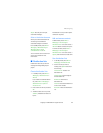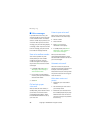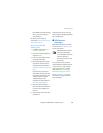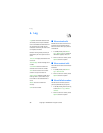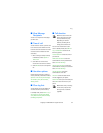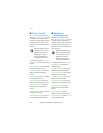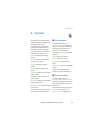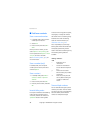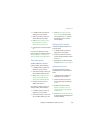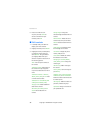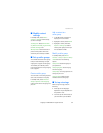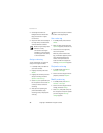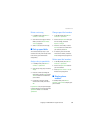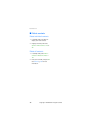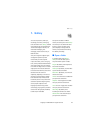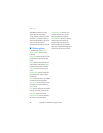Copyright © 2006 Nokia. All rights reserved.
Contacts
35
1. In standby mode, scroll down to
display your list of contacts.
2. Select the contact to which you
want to add a phone number.
3. Select Details > Options > Add
detail > Number > General,
Mobile, Home, Office, or Fax.
4. Enter the phone number, and select
OK.
If you want to change the number
type, highlight the number, and select
Details > Options > Change type >
General, Mobile, Home, Office, or Fax.
Save other details
To add an address or a note to an
existing contact, do the following:
1. In standby mode, scroll down to
display your list of contacts.
2. Scroll to the contact to which you
want to add an address or note.
3. Select Details > Options > Add
detail > E-mail address, Web
address, Postal address, or Note.
4. Enter the text for the note or
address, and select OK.
To associate an image or tone to an
existing contact, do the following:
1. In standby mode, scroll down to
display your list of contacts.
2. Scroll to the contact to which you
want to add an address or a note.
3. Select Details > Options > Add
detail > Image to save an image
from the gallery or Tone to select
the default tone or a new tone
from the gallery.
Change default number
To change the default number for an
existing contact.
1. In standby mode, scroll down to
display your list of contacts.
2. Select the contact for which you
want to change the default number
and Details.
3. Highlight the new default number,
and select Options > Set as default.
Send business cards
You can send a business card to a
compatible phone or other handheld
device.
1. In standby mode, scroll down to
display your list of contacts.
2. Select the contact to which you
want send as a business card and
Details.
3. Select the number to use and
Options > Send bus. card > Via
multimedia, Via text message, or
Via Bluetooth.
4. Select Default number or All details
to send all the personal details that
have been defined.