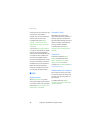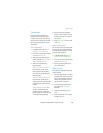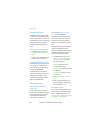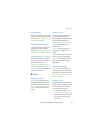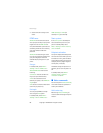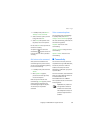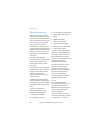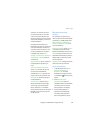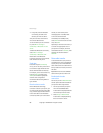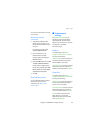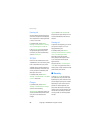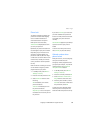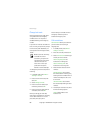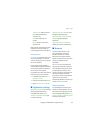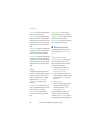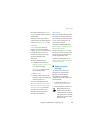Copyright © 2006 Nokia. All rights reserved.
Settings
56
4. If required, enter the Bluetooth
connectivity pass code of the
device to pair with the device.
Your phone connects to the device.
You can start data transfer.
To view the device you are connected
to, select Menu > Settings >
Connectivity > Bluetooth > Active
device.
To deactivate Bluetooth connectivity,
select Menu > Settings >
Connectivity > Bluetooth > Off.
Deactivation of the Bluetooth
technology connection will not affect
other functions of the phone.
Send data
Instead of using the Connectivity
menu, you can use other phone menus
to send various types of data to other
devices with Bluetooth connectivity.
For example, you can send a video clip
from the Video clips folder of the
Gallery menu. See the appropriate
sections of the user guide for
information about sending different
types of data.
Receive a data transfer
When a Bluetooth technology
connection is active in your phone, you
can receive notes, business cards, video
clips, and other types of data transfers
from another device with Bluetooth
connectivity. When you receive a data
transfer, an alarm sounds, and a
message appears in standby mode.
To view the transferred item
immediately from standby mode,
select Show. To view the item at a later
time, select Exit.
Depending on the nature of the item, it
is saved in the appropriate menu in
your phone. For example, a business
card would be saved in Contacts, and a
calendar note would be saved in
Calendar.
Data cable transfer
To transfer data from your phone to a
compatible PC or from a compatible PC
to your phone, use a CA-53 USB data
cable. To disconnect the cable from the
device, hold the connector, and remove
the cable.
Important: Disconnect the USB data
cable from the phone to make a call.
Enable default mode
connection
Connect to your PC in Default mode to
transfer phone data and files between
your phone and PC using PC Suite.
1. Connect your PC and your phone
with a CA-53 USB data cable.
A notification is displayed that asks
which mode you want to select.
2. Select Accept > Default mode.
A notification is displayed stating
that a connection is active.