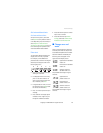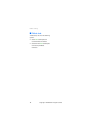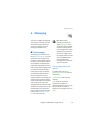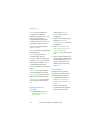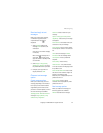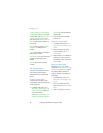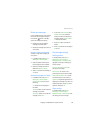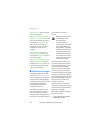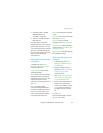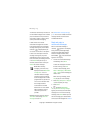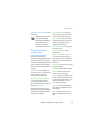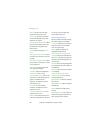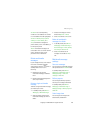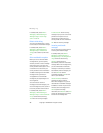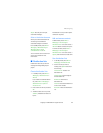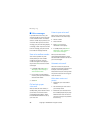Copyright © 2006 Nokia. All rights reserved.
Messaging
21
• Sound: MP3, eAAC+, SP-MIDI,
AMR audio, QCELP, and
monophonic ringing tones
• Video: clips in H.264 format with
QCIF image size
You cannot receive multimedia
messages if you have a call in progress,
games or other applications running,
or an active browsing session. Because
delivery of multimedia messages can
fail for a variety of reasons, do not rely
solely upon them for essential
communications.
Multimedia message folders
and options
In standby mode, select Menu >
Messaging > Multimedia messages.
and from the following:
Create message—Create and send
multimedia messages.
Inbox—Check for received multimedia
messages. Multimedia messages are
automatically stored in the Inbox when
they are received. You receive a
notification when a message arrives in
your Inbox.
Outbox—Check for outgoing
multimedia messages. Multimedia
messages are automatically stored in
the Outbox as they are sent. If your
service is interrupted while sending,
then messages are stored in the
Outbox until another delivery attempt
is made.
Sent items—Sent multimedia messages
are stored in Sent items.
Saved items—Save multimedia
messages for later use in Saved items.
Delete messages—Delete multimedia
messages from the Inbox, Outbox, Sent
items, or Saved items.
Message settings—Change the settings
for multimedia messages.
Write and send multimedia
messages
1. In standby mode, select Menu >
Messaging > Multimedia msgs. >
Create Message.
2. Compose a message using the
keypad. See “Choose a multimedia
message option”, p. 23 for
composing options.
3. Select Send to > Recently used, To
phone number, To e-mail address,
To many, or Distribution lists.
4. Select a number or distribution list,
and enter the recipient’s phone
number or email address; or select
Search to retrieve a number or e-
mail address from your contacts
list.
5. Select Send.
The multimedia message is moved to
the Outbox for sending.