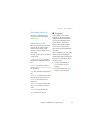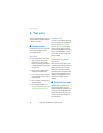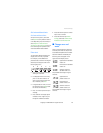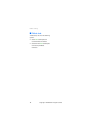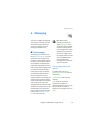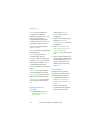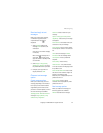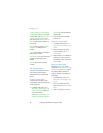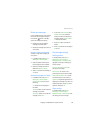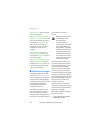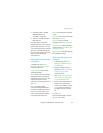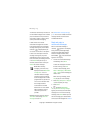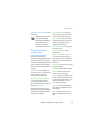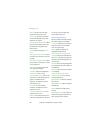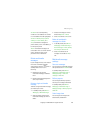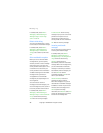Copyright © 2006 Nokia. All rights reserved.
Messaging
19
Delete text messages
If your message memory is full and you
have more text messages waiting at
the network, blinks in standby
mode. You can do the following:
• Read some of the unread text
messages, and delete them.
• Delete text messages from some of
your folders.
Delete a single text message
To delete a single text message, you
must open it.
1. In standby mode, select Menu >
Messaging > Text messages.
2. Select the folder containing the
text message you wish to delete.
3. Select the message you wish to
delete and Options > Delete.
4. Select Yes to delete the message or
No to exit.
Delete all messages in a folder
1. In standby mode, select Menu >
Messaging > Text messages >
Delete messages and one of the
following:
All—Deletes all text messages in
the folder.
All read—Deletes only the read text
messages in the folder.
All unread—Deletes all unread text
messages in the Inbox.
2. If you select All or All read, select
Mark or Unmark to choose the
folders from which to delete text
messages. Select Options > Mark
all to choose all folders.
3. Select Done after choosing the
folders.
4. Select Yes to delete the message or
No to exit.
Text message settings
Sending options
In standby mode, select Menu >
Messaging > Text messages >
Message settings > Sending options.
Highlight the setting or settings you
wish to change:
Priority > Normal or Urgent—the
priority of the message
Delivery note—to receive a note
confirming delivery of a text message.
Send callback number > On—to send
your default phone to the recipient
Signature—to append a signature to an
outgoing text message. If you have not
created a signature, select On; enter a
signature, and select OK.
Other settings
In standby mode, select Menu >
Messaging > Text messages >
Message settings > Other settings and
the setting you wish to change: