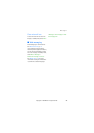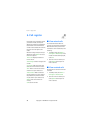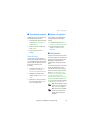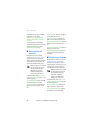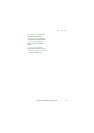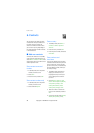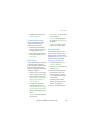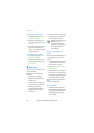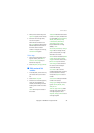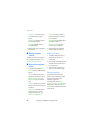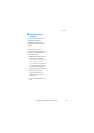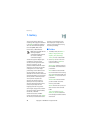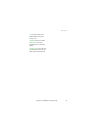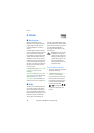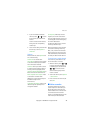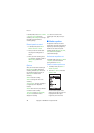Contacts
37
Copyright © 2005 Nokia. All rights reserved.
2. When you hear several beeps and
Speak now appears, release the key.
3. Pronounce the voice tag clearly
into the microphone.
When the device finds the voice
tag, Found: appears, and the device
automatically dials the number. If
the device does not locate a
number or recognise the voice tag,
No match found appears.
Voice tags
1. After you have associated a voice
tag to a contact, select Menu >
Contacts > Voice tags and your
desired voice tag entry.
2. Select Playback, Change, or Delete.
■ Edit contacts list
entries
1. In standby mode, scroll to the entry
you want to edit in your contacts
list.
2. Select Details > Options.
3. Select one of the following options,
which may vary depending on
whether you are editing a contact
listed by phone number or contact
name:
View—View the phone number of
the contact.
Add detail—Add more details to the
contact: Name (only available with
no name added), Number (General,
Mobile, Home, Office, or Fax),
E-mail address, Web address,
Postal address, Note, Image
(only available with no image
added), or Tone.
Edit number, Add detail, or Change
image—Edit an existing contact,
phone number, details, or image
attached to the contact.
Delete—Delete more details (Delete
number, Delete detail, or Delete
image) or the entire contact entry
(Delete contact) of the contact.
Send message—Create and send
the contact a text message or
multimedia message.
Use number—Use or save the
number (available when you select
a contact listed with a contact
name). Select Options to use the
number.
Set as default—Change the default
number of the contact.
Change type—Change the number
type to General, Mobile, Home,
Office, or Fax.
Add voice tag or Voice tag—Add a
voice tag to the contact with no
voice tag assigned, or select
Playback, Change, or Delete with a
voice tag assigned.