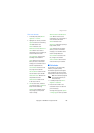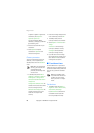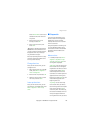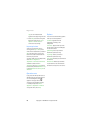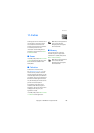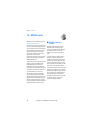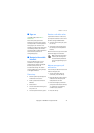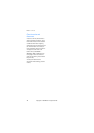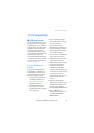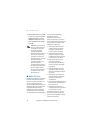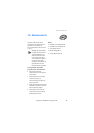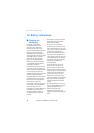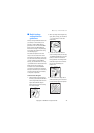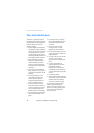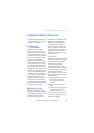PC connectivity
73
Copyright © 2005 Nokia. All rights reserved.
13. PC connectivity
■ USB data transfer
You can transfer data such as music,
photos, and videos from your device to
a compatible PC or from a compatible
PC to your device using a DKU-2 USB
data cable. The cable is connected to
your device correctly when the
arrowhead points toward the display
screen. Disconnect the USB data cable
from the device to make a call.
Use the Nokia Audio Manager software
to handle your music files, and transfer
them from the PC to your device. See
"Nokia PC Suite," p. 74.
Transfer with Windows
Explorer
After you have installed the Nokia
Audio Manager, it is possible to use
Windows Explorer to transfer music,
photo, and video files to your device
and from your device to your PC.
1. Connect your PC and your device
with a DKU-2 USB cable. Data
enhancement connected is
displayed on your device.
2. Open Windows Explorer. Your
device appears as a local drive
(named by Nokia 3155) with a drive
letter assigned to it.
3. Click on the folders to display a
window that shows the contents of
the folder on the device.
4. Open a second instance of
Windows Explorer, and display the
contents of the folder on your PC
where you have MP3 files, photo
files, or video files stored.
5. Select the files on your PC that you
want to transfer to the device.
6. Drag and drop the files from the
second window into the first
window, and place them in a folder.
7. The files are transferred to the
device and can be played or
accessed by the media player.
If you select files that require more
memory than the memory capacity
of the device, an error note
appears. Deselect some of the files
until the selected files fit the
memory.
8. Disconnect the USB cable by
double-clicking the green arrow on
the taskbar at the bottom of your
PC screen. A pop-up window
displays Unplug or Eject Hardware.
9. Click on USB device in the
hardware devices window. A pop-
up window displays Stop a
Hardware device.