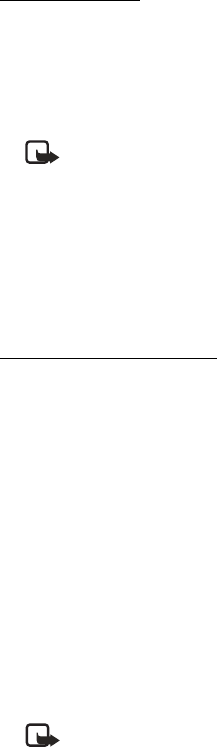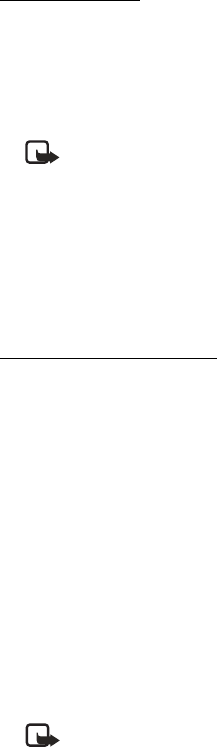
Nokia 3205i User Guide 29 Copyright © 2004 Nokia
Messages (Menu 1)
Change settings
1. At the start screen, select Menu > Messages > Text messages > Message settings >
Other settings.
2. Select the setting you wish to change:
Message font size—Select Small font or Large font.
Message overwriting—Select Sent items only, Inbox only, S. items & Inbox, or Off.
Note: When the message memory is full, your phone cannot send or
receive any new messages. However, you can set your phone to
automatically replace old messages in the Inbox and Sent items folders
when new ones arrive.
Save to sent items as sending—Select Always save, Always prompt, or Off.
Queue msgs. when digital unavailable—Select On, On prompt, or Off.
■ Text message folders
Save messages to folders
You can save sent or received messages to an existing folder or to a folder that you
have created.
1. Open the received message or create a new message.
2. Select Options > Save or Save message, and scroll to the available folder:
Sent items—Messages that have been created and sent are automatically stored
in the Sent items folder.
Drafts—Messages that you create can be stored in the Drafts or Templates folder.
Archive—Store messages that have been read in the Archive folder.
Templates—Prewritten templates are stored in the Templates folder. You can
also save received messages in the Templates folder to use as templates.
Preloaded and saved templates can be edited and customized.
My folders—Keep your messages organized by creating custom folders and
saving some of your messages there. Select Options > Add folder to add a custom
folder. Select Options > Rename folder or Options > Delete folder to rename or
delete a folder you have created.
Note: Only folders created in My folders can be deleted. The Inbox,
Outbox, Sent items, Drafts, Archive, and Templates folders are protected.
When you delete a folder, all messages in the folder are also deleted.