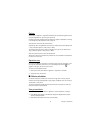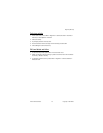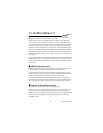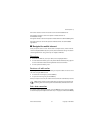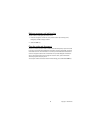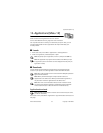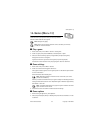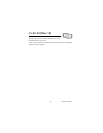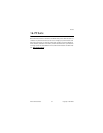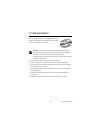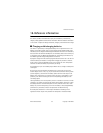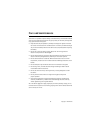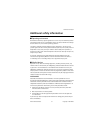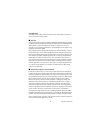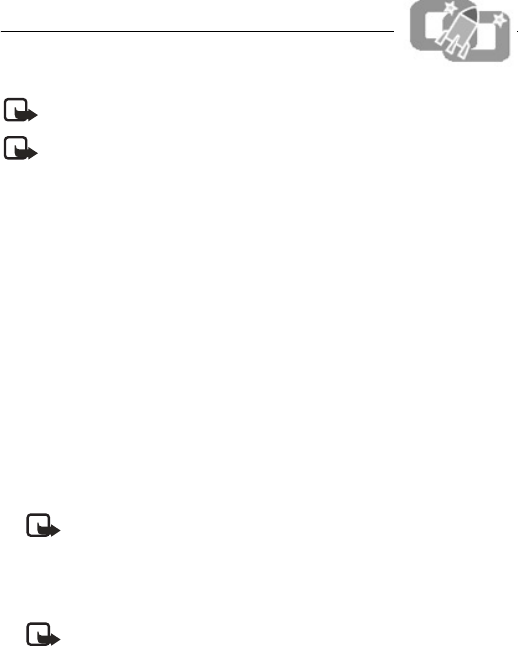
Nokia 3205i User Guide 85 Copyright © 2004 Nokia
Games (Menu 13)
14. Games (Menu 13)
Follow the link in your phone to visit your service provider’s
website to download the latest games.
Note: Charges may apply.
Note: Some menus listed are network services. Contact your wireless
provider for more information.
■ Play a game
1. At the start screen, select Menu > Games > Select game.
2. Scroll to a game, and press the Call key or select Options > Open.
3. Select one of the following options (if supported by the particular game):
New game—Launches a new game.
High score—View the high scores for this game (if previously played).
Instructions—View instructions for playing the game. Scroll to read more.
■ Game settings
1. At the start screen, select Menu > Games.
2. Scroll to one of the following game submenus:
Select game—Select a game or enter a game option list. See Game options below
for more information.
Game downloads—Download a game.
Note: Game downloads is a network service. Check with your service
provider for availability.
Memory—Check the available memory for games and game-related applications.
Settings—Select Game sounds > On or Off; Game lights > Default or App. defined;
and Shakes > On or Off.
Note: The
Game lights setting only applies to games and does not affect
lights elsewhere on the device.
3. Press Select to enter the submenu and choose other settings.
■ Game options
1. While viewing the games list, select Options.
2. Select an option (Open, Delete, or Details), and press Select to activate it or enter
a submenu.