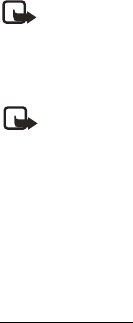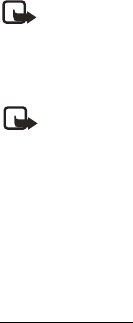
Nokia 3205i User Guide 31 Copyright © 2004 Nokia
Messages (Menu 1)
■ Multimedia messages
A multimedia message (MMS) is a network service. If your wireless service provider
supports this feature, then an MMS can be created in SMIL presentation format.
SMIL presentation format means that MMS can hold up to two slides each
containing one image, one sound clip, and text, or a single slide that contains video
and text only. Maximum MMS size is reached at 100 KB. If the maximum size is
exceeded, the device may not be able to send or receive the message. When you save
the MMS, you can play back the video clip, use the image as a screen saver, or use
the sound as a ringing tone. In some networks, you may receive a message that
includes an internet address where you can view the multimedia message.
The default setting of the multimedia message service is generally on. The appearance
of a multimedia message may vary depending on the receiving device.
Note: Only devices that offer compatible multimedia message or e-mail
features can receive and display multimedia messages. Multimedia message
objects may contain viruses or otherwise be harmful to your device or PC.
Do not open any attachment if you are not sure of the trustworthiness of
the sender.
Note: When your phone is dedicated to a call in progress, an application
(such as a game), or an active web browser connection, the device cannot
receive multimedia messages.
Multimedia messaging supports; MIDI, SP-MIDI and monophonic ringing tones;
QCELP and AMR audio encoders and decoders; and H.263 and MPEG4 video format.
The appearance of a multimedia message may vary depending on the receiving device.
Copyright protections may prevent some images, ringing tones, video clips, and
other content from being copied, modified, transferred, or forwarded.
Write and send
1. At the start screen, select Menu > Messages > Multimedia msgs.> Create message.
2. Enter the text of your message, and select Options > Insert > Image, Sound clip,
Video clip, or Slide.
3. Choose the object, and select Insert.
4. Select Options > Send to number >Send to e-mail or Send to many.
5. Enter the number of the recipient or the e-mail address (carrier dependent), and
select Select.