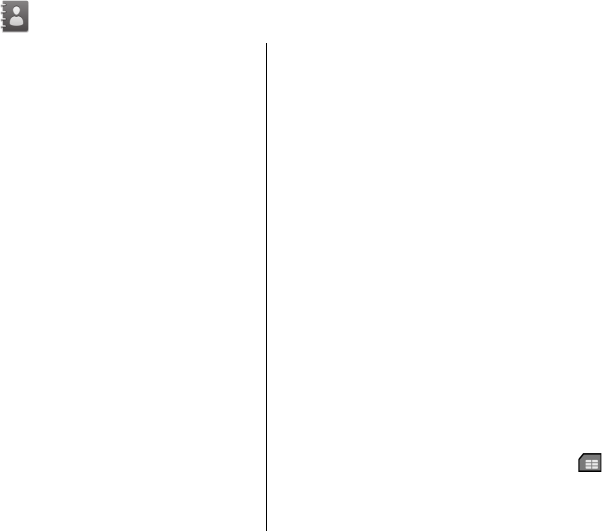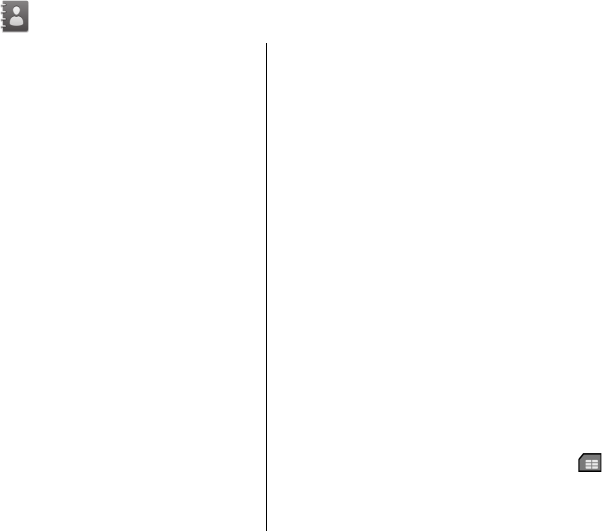
6. Contacts
Select Menu > Contacts.
In Contacts, you can save and update contact information,
such as phone numbers, home addresses, or e-mail addresses
of your contacts. You can add a personal ringing tone or an
image to a contact card. You can also create contact groups,
which allow you to send text or e-mail messages to many
recipients at the same time.
Save and edit names and numbers
1. To add a new contact to the contacts list, select Options >
New contact.
2. Fill in the fields that you want, and select Done.
To edit contacts, select a contact and Options > Edit.
Ringing tones, images, and call text
for contacts
You can define a ringing tone for a contact or group, and an
image and a call text for a contact. When the contact calls you,
the device plays the selected ringing tone and shows the call
text or image (if the caller’s phone number is sent with the
call and your device recognises it).
To define a ringing tone for a contact or a contact group,
select the contact or contact group and Options > Ringing
tone, and a ringing tone.
To define a call text for a contact, select the contact and
Options > Add text for call. Enter the call text, and select
OK.
To add an image for a contact saved in the device memory,
select the contact, Options > Add image, and an image
from Photos.
To remove the ringing tone, select Default tone from the list
of ringing tones.
To view, change or remove the image from a contact, select
the contact, Options > Image, and the desired option.
Copy contacts
When you open the contacts list for the first time, the device
asks if you want to copy names and numbers from the SIM
card to your device.
To start copying, select OK.
If you do not want to copy the contacts from the SIM card to
your device, select Cancel. The device asks if you want to view
the SIM card contacts in the contacts directory. To view the
contacts, select OK. The contacts list opens, and the names
stored on your SIM card are indicated with
.
Contacts
© 2009 Nokia. All rights reserved.30