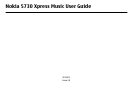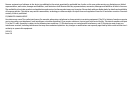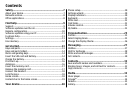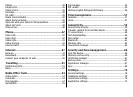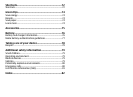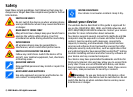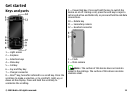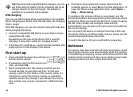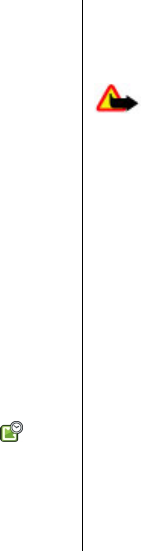
Find help
Support
When you want to learn more about how to use your product
or you are unsure how your device should function, see the
support pages at www.nokia.com/support or your local
Nokia website, www.nokia.mobi/support (with a mobile
device), the Help application in the device, or the user guide.
If this does not resolve your issue, do one of the following:
● Restart the device: switch off the device, and remove the
battery. After about a minute, replace the battery, and
switch on the device.
● Restore the original factory settings as explained in the
user guide. Your documents and files will be deleted in the
reset, so back up your data first.
● Update your device software regularly for optimum
performance and possible new features, as explained in
the user guide.
If your issue remains unsolved, contact Nokia for repair
options. See www.nokia.com.hk/repair. Before sending your
device for repair, always back up the data in your device.
Software updates over the air
Select Menu > Applications > Installations > SW
update.
With Software update (network service), you can check if
there are updates available for your device software or
applications, and download them to your device.
Downloading software updates may involve the transmission
of large amounts of data (network service).
Make sure that the device battery has enough power, or
connect the charger before starting the update.
Warning: If you install a software update, you cannot
use the device, even to make emergency calls, until the
installation is completed and the device is restarted. Be sure
to back up data before accepting installation of an update.
After updating your device software or applications using
Software update, the instructions related to the updated
applications in the user guide or the helps may no longer be
up to date.
Select Options and from the following:
● Start update — Download the available updates. To
unmark specific updates that you do not want to
download, select the updates from the list.
● Update via PC — Update your device using a PC. This
option replaces the Start update option when updates are
only available using the Nokia Software Updater PC
application.
● View details — View information on an update.
● View update history — View the status of previous
updates.
● Settings — Change the settings, such as the default access
point used for downloading updates.
● Disclaimer — View the Nokia licence agreement.
© 2009 Nokia. All rights reserved. 9