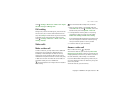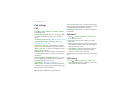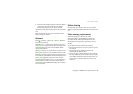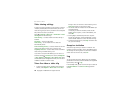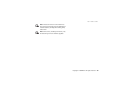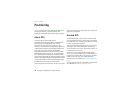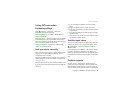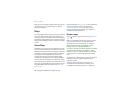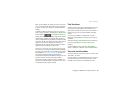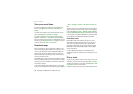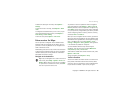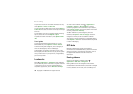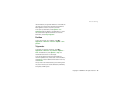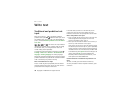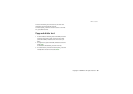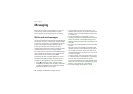Copyright © 2008 Nokia. All rights reserved. 33
Positioning
When you open Maps, the capital city of the country you
are in or the location that was saved from your last session
is shown. The map of the location is also downloaded, if
needed.
To establish a GPS connection and zoom in to your last
known location, press 0, or select Options > My position.
A GPS indicator on the bottom right of the
display shows the availability and strength of the satellite
signal. One bar indicates one satellite. When the device
receives enough data from the satellite to establish a GPS
connection, the bar turns green. Your device must receive
signals from at least four satellites to calculate the
coordinates of your location. After the initial calculation,
signals from three satellites may be enough.
To zoom in or out, press * or #. To move on the map, use
the scroll keys. A new map is automatically downloaded if
you scroll to an area which is not covered by maps already
downloaded. See "Download maps", p. 34. The maps are
free of charge, but downloading may involve the
transmission of large amounts of data through your service
provider's network. For more information on data
transmission charges, contact your service provider. The
maps are automatically saved in the device memory or on
a compatible memory card (if inserted).
Find locations
To find a location in the city or area displayed on the map,
enter the full or partial address of the location in the
search field, and press the scroll key. To find a location in
another city, enter the city and the address, and select
Search.
To find a specific address, select Options > Search >
Addresses. Country/Region * and City or post code are
mandatory.
To browse through places and attractions by categories in
your area, select Options > Search > Places, and a
category.
To find an address saved in Contacts, select Options >
Search > Addresses > Options > Select from Contacts.
Save and send locations
To save a location to your device, press the scroll key, and
select Add > To places.
To send a location to a compatible device, press the scroll
key, and select Send. If you send the location in a text
message, the information is converted to plain text.