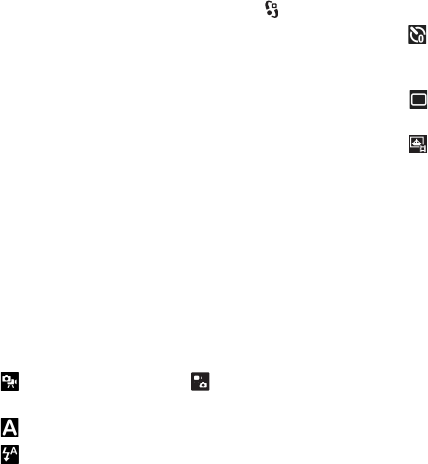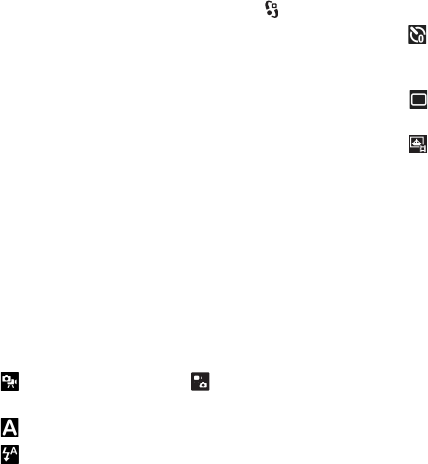
Copyright © 2008 Nokia. All rights reserved. 51
Camera
Secondary camera
1 To activate the secondary camera in the standby mode,
keep the lens cover closed, and select > Applications
> Camera. If you have the main camera activated,
select Options > Use secondary camera.
2 To zoom in or out, scroll up or down.
3 To take a picture, press the scroll key.
Active toolbar
The active toolbar provides you with shortcuts to different
items and settings before capturing an image or recording
a video. Scroll to icons, and select them by pressing the
scroll key.
If you want the active toolbar to be visible before and after
capturing an image or recording a video, select Options >
Show toolbar. To view the active toolbar only for 5
seconds when pressing the scroll key, select Options >
Hide toolbar.
In the active toolbar, select from the following:
Switch to video mode ( Switch to image mode)
— to switch between the video and image modes
Scene modes — to select the scene
Flash mode — to select the flash mode (images only)
Keep a safe distance when using the flash. Do not use the
flash on people or animals at close range. Do not cover the
flash while taking a picture.
Self timer — to activate the self-timer (main camera
only). Select the self-timer delay, and to activate the self-
timer, select Activate.
Sequence mode — to activate the sequence mode
(images only). See "Capture images in sequence", p. 52.
Go to Gallery — to open the Gallery
To customise the toolbar, select Options > Customise
toolbar. You can remove an item from the toolbar, or
change, add, or move items.
The available options vary depending on the capture mode
and view you are in.
The setup settings return to the default settings when you
close the camera.
If you select a new scene, the colour and lighting settings
are replaced by the selected scene. See "Scenes", p. 53. You
can change the setup settings after selecting a scene if
needed.