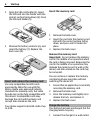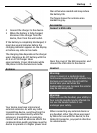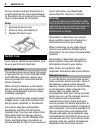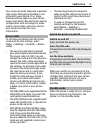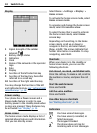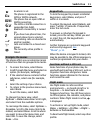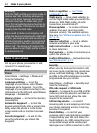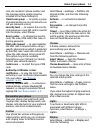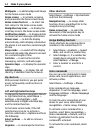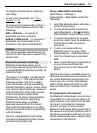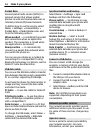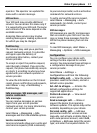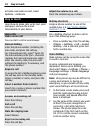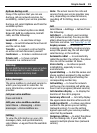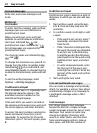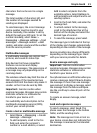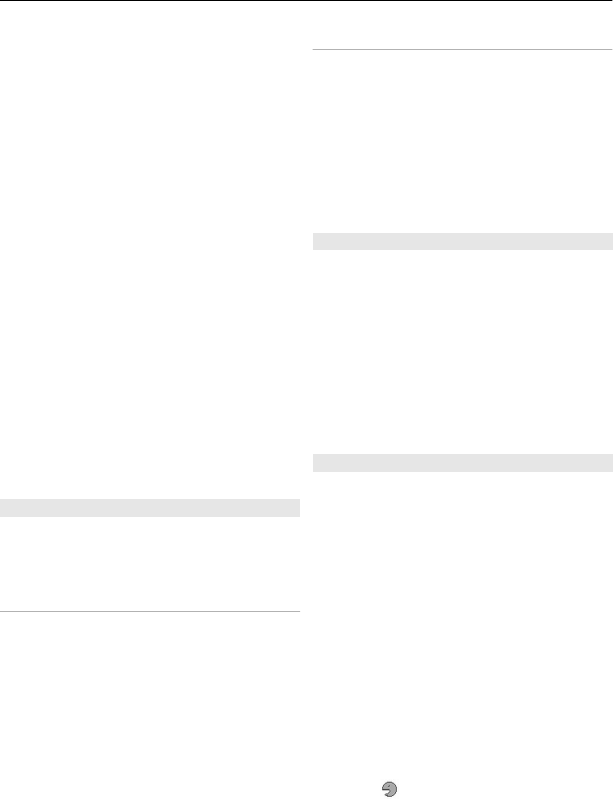
Wallpaper — to add a background image
for the home screen mode
Home screen — to activate, organise,
and personalise the home screen mode
Home screen font col. — to select the
font colour for the home screen mode
Navigation key icons — to display the
scroll key icons in the home screen mode
Notification details — to display details
in missed call and message notifications
Power saver — to dim the display
automatically, and to display a clock when
the phone is not used for a certain length
of time
Sleep mode — to switch off the display
automatically when the phone is not used
for a certain length of time
Font size — to set the font size for
messaging, contacts, and web pages
Operator logo — to display the operator
logo
Cell info display — to display the cell
identity, if available from the network
My shortcuts
With personal shortcuts, you get quick
access to frequently used functions of
your phone.
Left and right selection keys
To change the function assigned to the left
or right selection key, select Menu >
Settings > My shortcuts > Left
selection key or Right selection key,
and the desired function.
In the home screen mode, if the left
selection key is Go to, to activate a
function, select Go to > Options and from
the following:
Select options — to add or remove a
function
Organise — to rearrange the functions
Other shortcuts
Select Menu > Settings > My shortcuts
and from the following:
Navigation key — to assign other
functions from a predefined list to the
navigation key (scroll key)
Home screen key — to select the
movement of the navigation key to
activate the home screen mode
Assign dialling shortcuts
Create shortcuts by assigning phone
numbers to the number keys 2-9.
1 Select Menu > Contacts > Speed
dials, and scroll to a number key.
2 Select Assign, or, if a number has
already been assigned to the key,
select Options > Change.
3 Enter a number or search for a
contact.
Voice commands
You can use voice commands to make
phone calls, launch applications, and
activate profiles.
Select Menu > Settings > Phone.
Voice commands are language-
dependent. To set the language, select
Language settings > Phone language
and the language.
To train the voice recognition of your
device to your voice, select Voice
recognition > Voice recog. training.
To activate a voice command for a
function, select Voice recognition >
Voice commands, a feature, and the
function.
indicates that the voice
command is activated.
To activate the voice command, select
Add.
14 Make it your phone