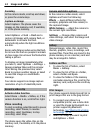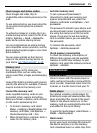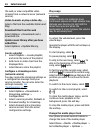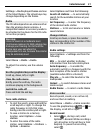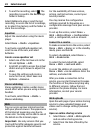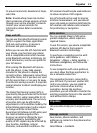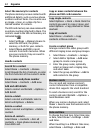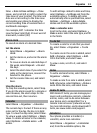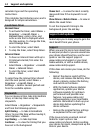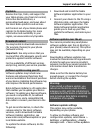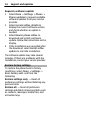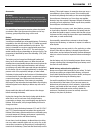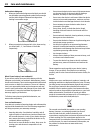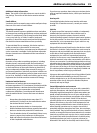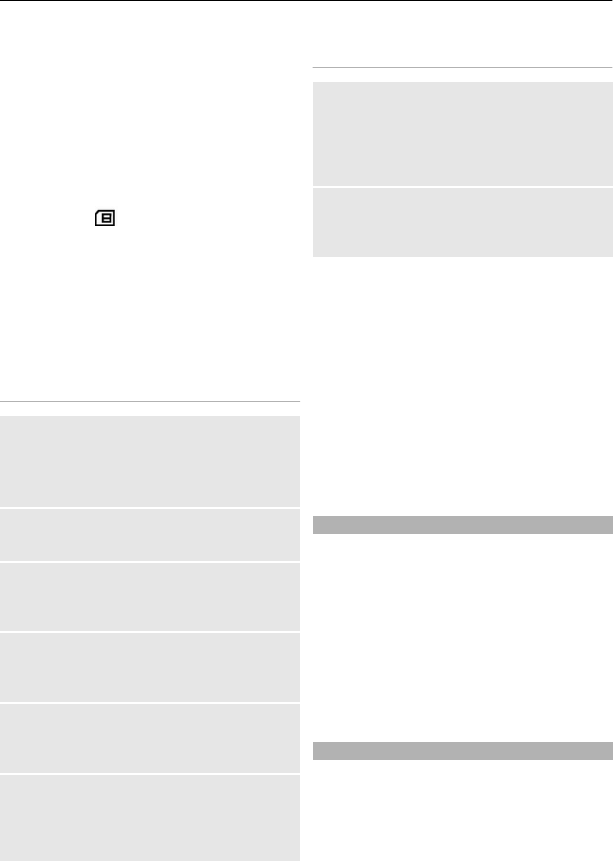
Select the memory for contacts
The phone memory can save contacts with
additional details, such as various phone
numbers and text items. You can also save
an image, a tone, or a video clip for a
limited number of contacts.
The SIM card memory can save names with
one phone number attached to them. The
contacts saved in the SIM card memory are
indicated by
.
1 Select Settings > Memory in use to
select the SIM card, the phone
memory, or both for your contacts.
2 Select Phone and SIM to recall
contacts from both memories. When
you save contacts, they are saved in
the phone memory.
Handle contacts
Search for a contact
Select Menu > Contacts > Names.
Scroll through the list of contacts, or enter
the first characters of the contact's name.
Save a name and phone number
Select Menu > Contacts > Add new.
Add and edit details
Select a contact and Details > Options >
Add detail.
Delete a detail
Select a contact and Details. Select a
detail and Options > Delete.
Delete a contact
Select a contact and Options > Delete
contact.
Delete all contacts
Select Menu > Contacts > Del. all
contacts > From phone memory or
From SIM card.
Copy or move contacts between the
phone and SIM card memories
Copy single contacts
Select Options > Mark > Mark. Mark the
contacts you want to copy or move, and
select Options > Copy marked or Move
marked.
Copy all contacts
Select Menu > Contacts > Copy
contacts or Move contacts.
Create a contact group
Arrange contacts into caller groups with
different ringing tones and group images.
1 Select Menu > Contacts > Groups.
2 Select Add or Options > Add new
group to create a new group.
3 Enter the group name, optionally
select an image and a ringing tone,
and select Save.
4 Select the group and View > Add to
add contacts to the group.
Business cards
You can send and receive a person’s
contact information from a compatible
device that supports the vCard standard.
To send a business card, search for the
contact, and select Details > Options >
Send business card.
When you receive a business card, select
Show > Save to save the business card in
the phone memory.
Date and time
To change the clock type, time, time zone,
or date, select Menu > Settings > Date
and time.
When travelling to a different time zone,
select Menu > Settings > Date and
32 Organise