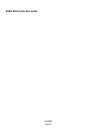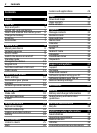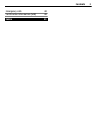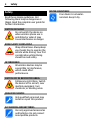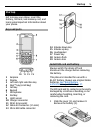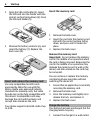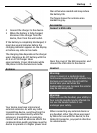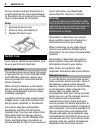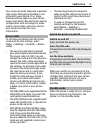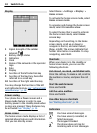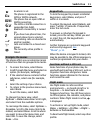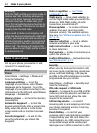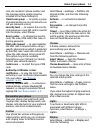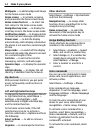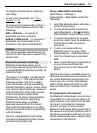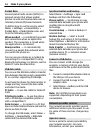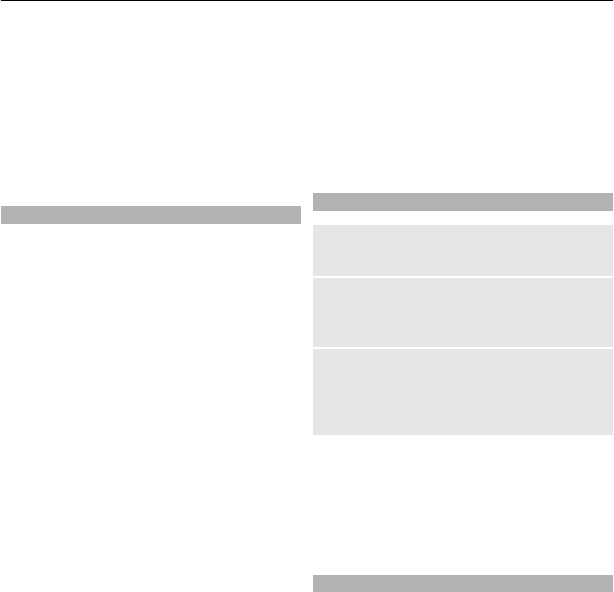
Your service provider may have requested
that certain features be disabled or not
activated in your device. If so, these
features will not appear on your device
menu. Your device may also have a special
configuration such as changes in menu
names, menu order, and icons. Contact
your service provider for more
information.
Access codes
To set how your phone uses the access
codes and security settings, select
Menu > Settings > Security > Access
codes.
• The security code helps to protect
your phone against unauthorised use.
The preset code is 12345. You can
change the code and set the phone to
request the code. Some operations
require the security code regardless of
the settings, for example if you want
to restore the factory settings. Keep
the code secret and in a safe place
separate from your phone. If you
forget the code and your phone is
locked, your phone will require
service and additional charges may
apply. For more information, contact
a Nokia Care point or your phone
dealer.
• The PIN (UPIN) code, supplied with the
SIM (USIM) card, helps to protect the
card against unauthorised use.
• The PIN2 (UPIN2) code, supplied with
some SIM (USIM) cards, is required to
access certain services.
• PUK (UPUK) and PUK2 (UPUK2) codes
may be supplied with the SIM (USIM)
card. If you enter the PIN code
incorrectly three times in succession,
you are asked for the PUK code. If the
codes are not supplied, contact your
service provider.
• The barring password is required
when using the call barring service to
restrict calls to and from your phone
(network service).
• To view or change the security
module settings for the browser,
select Menu > Settings >
Security > Security module sett..
Switch the device on and off
Switch on and off
Press and hold the power key.
Enter the PIN code
If requested, enter the PIN code (displayed
as ****).
Set the time and date
If requested, enter the date, the local time,
and the time zone and the daylight saving
time of your location.
When you switch on your device for the
first time, you may be prompted to get the
configuration settings from your service
provider (network service). For more
information, contact your service
provider.
Standby mode
When the phone is ready for use, and you
have not entered any characters, the
phone is in the standby mode.
Switch it on 9