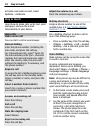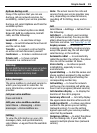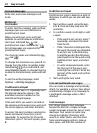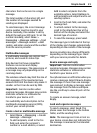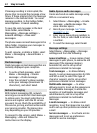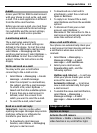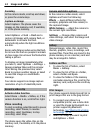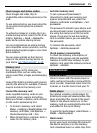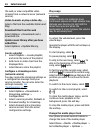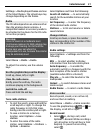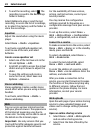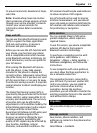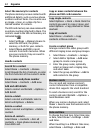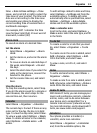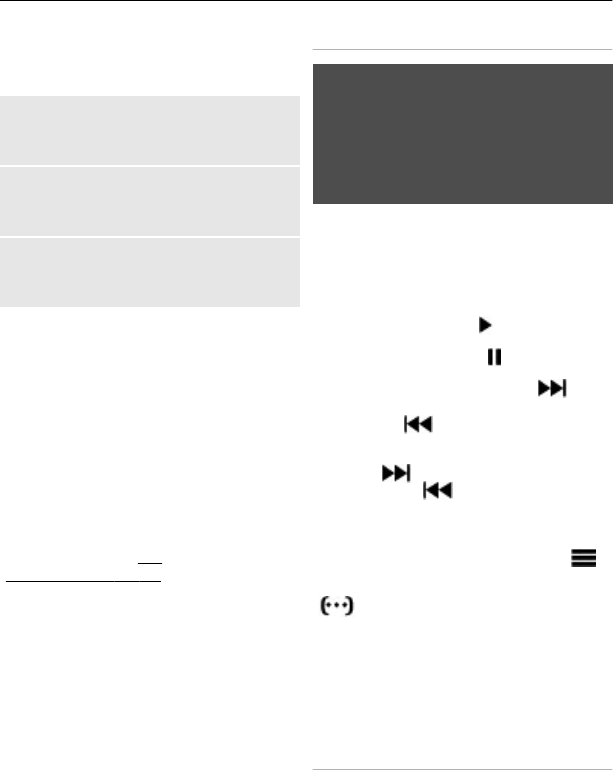
the web, or view compatible video
streams from a network server (network
service).
Listen to music or play a video clip
Select a file from the available folders and
Play.
Download files from the web
Select Options > Downloads and a
download site.
Update music library after you have
added files
Select Options > Update library.
Create a playlist
1 Select Playlists > Create playlist,
and enter the name of the playlist.
2 Add music or video clips from the
displayed lists.
3 Select Done to store the playlist.
Configure a streaming service
(network service)
You may receive the streaming settings as
a configuration message from your
service provider. You can also enter the
settings manually.
See
"Configuration", p. 17.
1 Select Options > Downloads >
Streaming settings >
Configuration.
2 Select a service provider, Default, or
Personal config. for streaming.
3 Select Account and a streaming
service account from the active
configuration settings.
Play songs
Warning:
Listen to music at a moderate level.
Continuous exposure to high volume may
damage your hearing. Do not hold the
device near your ear when the
loudspeaker is in use, because the volume
may be extremely loud.
To adjust the volume level, press the
volume keys.
Operate the player with the virtual keys on
the display.
To start playing, select
.
To pause playing, select
.
To skip to the next song, select
. To
skip to the beginning of the previous
song, select
twice.
To fast-forward the current song, select
and hold
. To rewind the current song,
select and hold
. Release the key at the
position you want to continue the music
playback.
To switch to the music menu, select
.
To switch to the current playlist, select
.
To close the media player menu, and to
continue music playback in the
background, press the end key.
To stop the media player, press and hold
the end key.
Change the media player look
Your phone provides several themes to
change the look of the media player.
Select Menu > Media > Media player >
Go to Media player > Options >
26 Entertainment