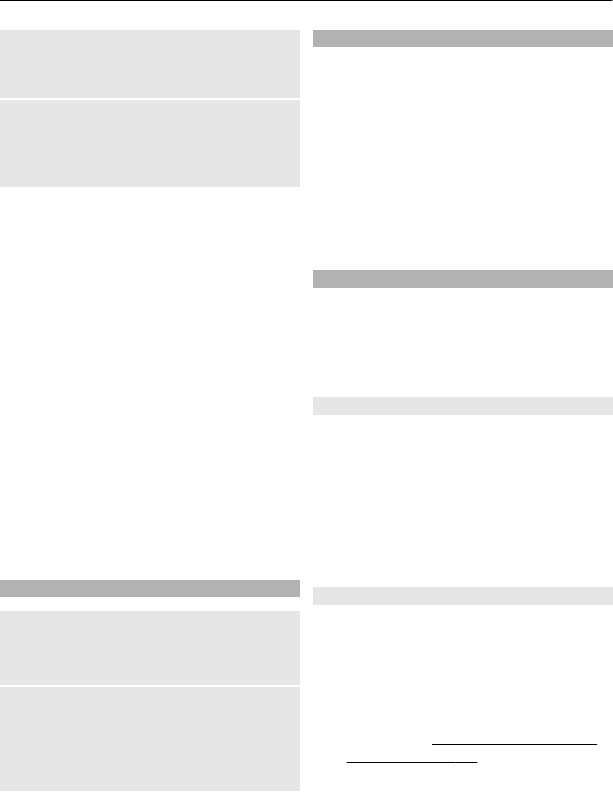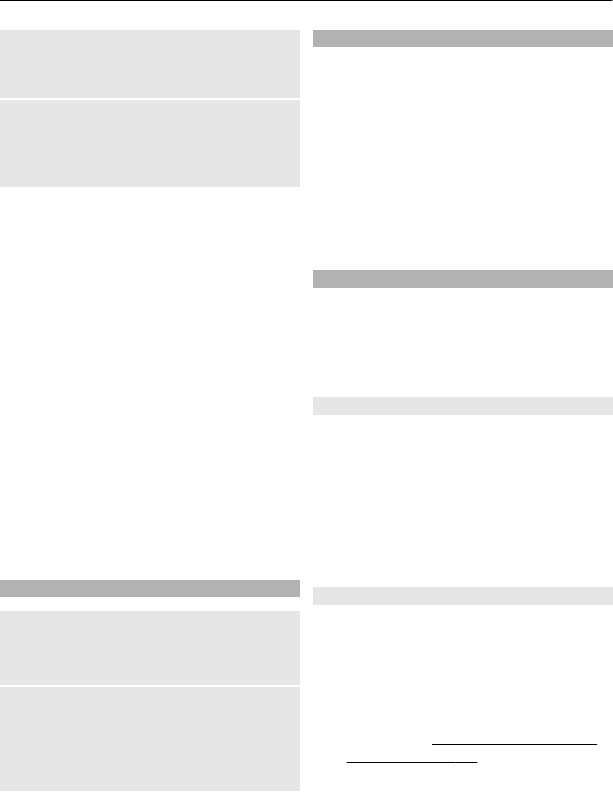
Zooming
In the camera mode, scroll up and down,
or press the volume keys.
Capture an image
Select Capture. The phone saves the
images on the memory card, if available,
or in the phone memory.
Select Options > Flash > Flash on to
capture all images with camera flash, or
Automatic to activate the flash
automatically when the light conditions
are dim.
Keep a safe distance when using the flash.
Do not use the flash on people or animals
at close range. Do not cover the flash while
taking a picture.
To display an image immediately after
you take it, select Options > Settings >
Image preview time and the preview
time. During the preview time, select
Back to capture another image, or Send
to send the image as a multimedia
message.
Your device supports an image capture
resolution of up to 1536x2048 pixels.
Record a video clip
Activate video function
Select Menu > Media > Video, or, if the
camera function is on, scroll left or right.
Video recording
To start recording, select Record; to pause
recording, select Pause; to resume
recording, select Continue; to stop
recording, select Stop.
The phone saves the video clips on the
memory card, if available, or in the phone
memory.
Camera and video options
In the camera or video mode, select
Options and from the following:
Effects — Apply different effects (for
example, greyscale and false colour) to
the captured image.
White balance — Adapt the camera to
the current light conditions.
Settings — Change other camera and
video settings, and select the image and
video storage.
Gallery
Manage images, video clips, music files,
themes, graphics, tones, recordings, and
received files. These files are stored in the
phone memory or on a memory card and
may be arranged in folders.
Folders and files
1 To view the list of folders, select
Menu > Gallery.
2 To view the list of files in a folder,
select a folder and Open.
3 To view the folders of the memory
card when moving a file, scroll to the
memory card, and press the scroll key
right.
Print images
Your phone supports Nokia XpressPrint to
print images that are in the jpeg format.
1 To connect your phone to a
compatible printer, use a data cable
or send the image by Bluetooth to a
printer supporting Bluetooth
technology.
See "Bluetooth wireless
technology", p. 15.
2 Select the image you want to print
and Options > Print.
24 Image and video