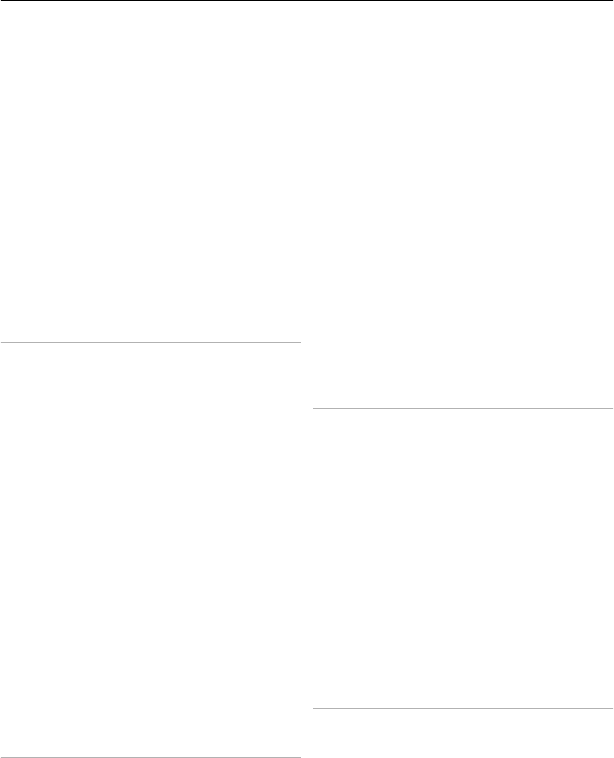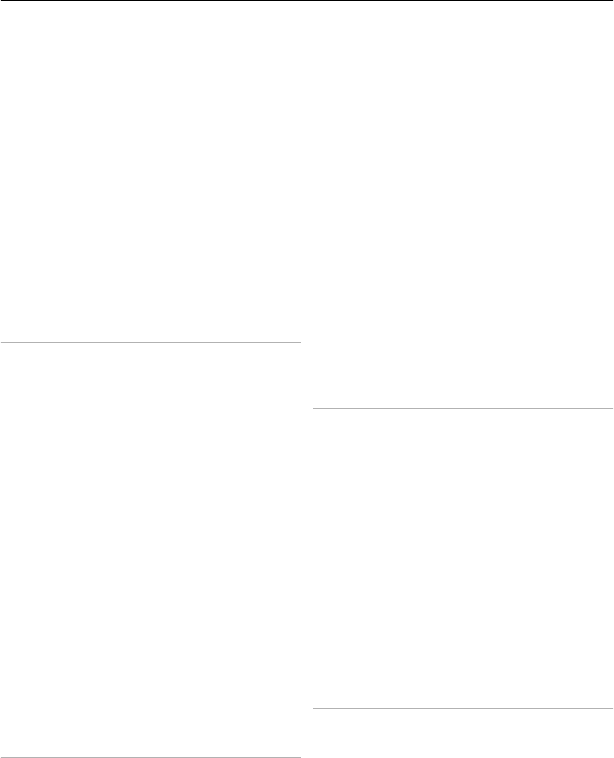
characters that can be sent in a single
message.
The total number of characters left and
the number of messages needed for
sending are displayed.
To send messages, the correct message
centre number must be stored in your
device. Normally, this number is set by
default through your SIM card. To set the
number manually, select Menu >
Messaging > Message settings > Text
messages > Message centres > Add
centre, and enter a name and the number
from the service provider.
Multimedia messages
A multimedia message can contain text,
pictures, and sound or video clips.
Only devices that have compatible
features can receive and display
multimedia messages. The appearance of
a message may vary depending on the
receiving device.
The wireless network may limit the size of
MMS messages. If the inserted picture
exceeds this limit the device may make it
smaller so that it can be sent by MMS.
Important: Exercise caution when
opening messages. Messages may contain
malicious software or otherwise be
harmful to your device or PC.
For availability and subscription to the
multimedia messaging service (MMS),
contact your service provider.
Create a text or multimedia message
1 Select Menu > Messaging > Create
message > Message.
2 To add recipients, scroll to the To:
field, and enter the recipient’s
number or e-mail address, or select
Add to select recipients from the
available options. Select Options to
add recipients and subjects and to set
sending options.
3 Scroll to the Text: field, and enter the
message text.
4 To attach content to the message,
scroll to the attachment bar at the
bottom of the display and select the
desired type of content.
5 To send the message, press Send.
The message type is indicated at the top
of the display and changes automatically
depending on the content of the message.
Service providers may charge differently
depending on the message type. Check
with your service provider for details.
Read a message and reply
Important: Exercise caution when
opening messages. Messages may contain
malicious software or otherwise be
harmful to your device or PC.
Your phone issues a notification when you
receive a message. Select View to display
the message. If more than one message
was received, to display a message, select
the message from the Inbox and Open.
Use the scroll key to view all parts of the
message.
To create an answer message, select
Reply.
Send and organise messages
To send a message, select Send. The
phone saves the message in the Outbox
folder, and the sending starts.
Note: The message sent icon or text on
your device screen does not indicate that
the message is received at the intended
destination.
Stay in touch 21