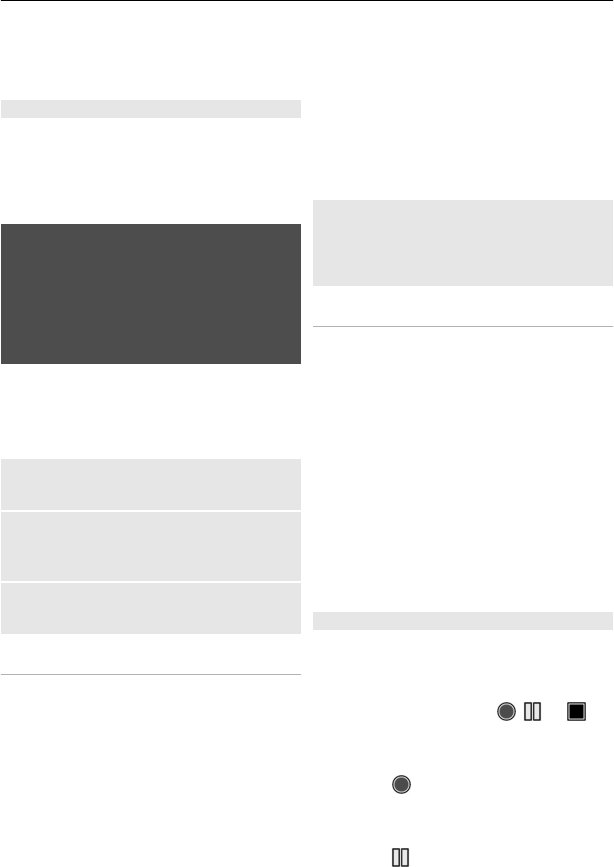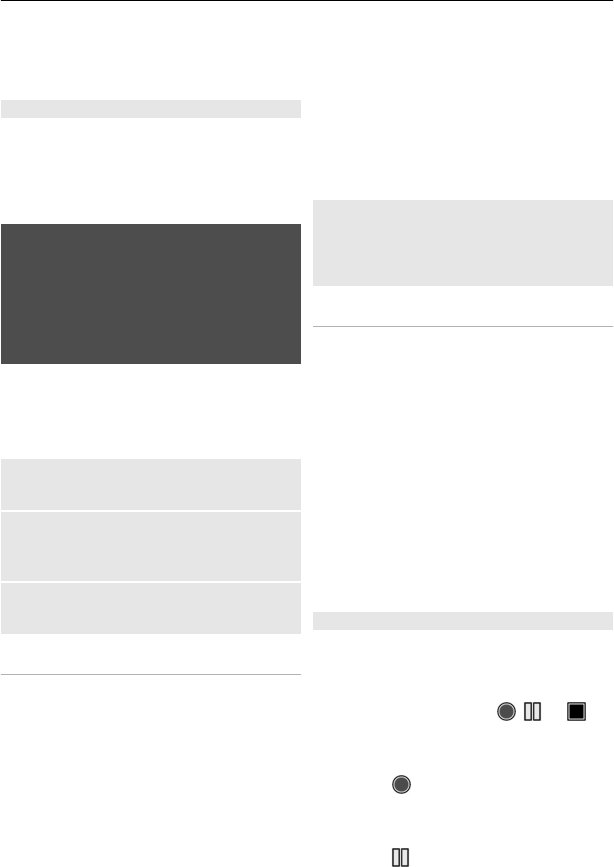
Settings > Media player theme and one
of the listed themes. The virtual keys may
change depending on the theme.
Radio
The FM radio depends on an antenna other
than the wireless device antenna. A
compatible headset or accessory needs to
be attached to the device for the FM radio
to function properly.
Warning:
Listen to music at a moderate level.
Continuous exposure to high volume may
damage your hearing. Do not hold the
device near your ear when the
loudspeaker is in use, because the volume
may be extremely loud.
Select Menu > Media > Radio.
To adjust the volume, use the volume
keys.
Use the graphical keys on the display
Scroll up, down, left, or right.
Close the radio menu
Briefly press the end key. The radio
continues playing in the background.
Switch the radio off
Press and hold the end key.
Tune radio stations
1 To start the search, press and hold the
scroll key left or right. To change the
radio frequency in 0.05 MHz steps,
briefly press the scroll key left or right.
2 To save a station to a memory
location, select Options > Save
station.
3 To enter the name of the radio
station, select Options > Stations >
Options > Rename.
Select Options and from the following:
Search all stations — to automatically
search for the available stations at your
location
Set frequency — to enter the frequency
of the desired radio station
Stations — to list and rename or delete
saved stations
Change stations
Scroll up or down, or press the number
keys corresponding to the number of the
station in the station list.
Radio settings
Select Options > Settings and from the
following:
RDS — to select whether to display
information from the radio data system
Auto-frequency — to enable the
automatic switch to a frequency with the
best reception of the tuned in station
(available when RDS is activated)
Play via — to select the headset or the
loudspeaker
Output — to switch between stereo and
mono output
Radio theme — to select a radio theme
Voice recorder
Record speech, sound, or an active call,
and save them in Gallery.
Select Menu > Media > Voice recorder.
To use the graphical keys
, , or on
the display, scroll left or right.
Record sound
1 Select
, or, during a call, select
Options > Record. While recording a
call, all parties to the call hear a faint
beeping. To pause the recording,
select
.
Entertainment 27