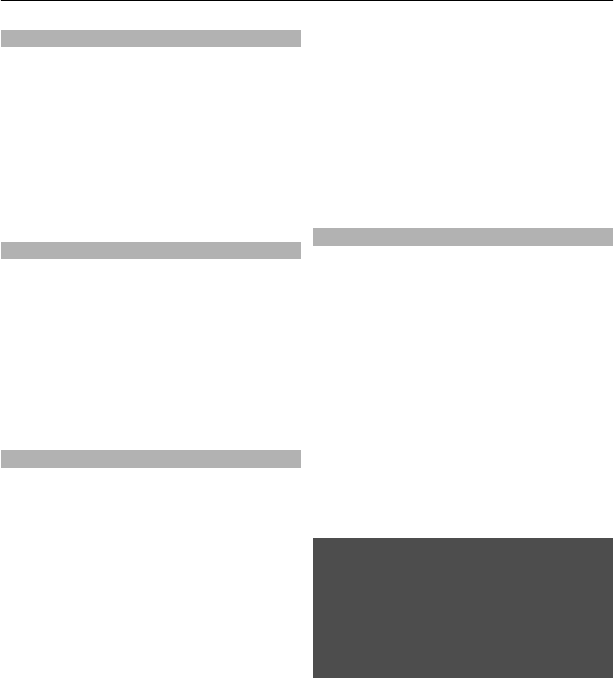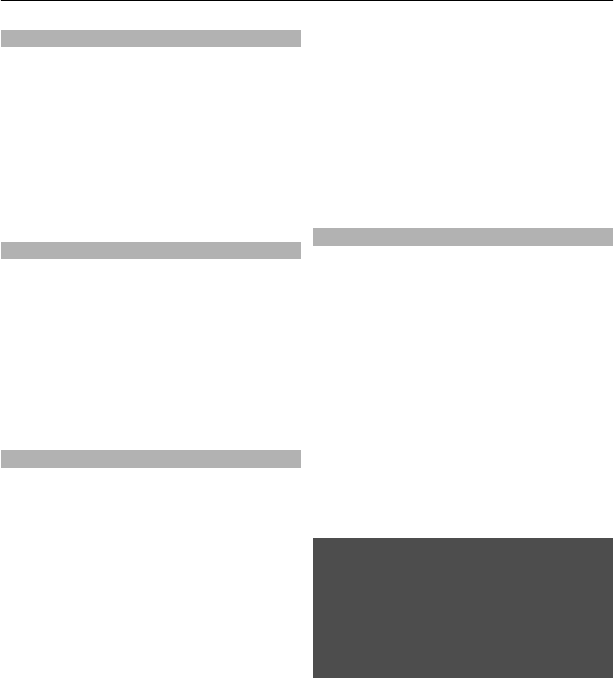
My Nokia
Receive free tips, tricks, and support for
your Nokia phone, plus free trial content,
interactive demonstrations, a
personalised web page, and news about
the latest Nokia products and services.
Get the most out of your Nokia phone and
register to My Nokia today! For more
information and availability in your
region, see www.nokia.com/mynokia.
Download content
You may be able to download new content
(for example, themes) to your phone
(network service).
Important: Use only services that you
trust and that offer adequate security and
protection against harmful software.
For the availability of different services
and pricing, contact your service provider.
Software updates using your PC
Software updates may include new
features and enhanced functions that
were not available at the time of purchase
of your device. Updating the software may
also improve the device performance.
Nokia Software Updater is a PC application
that enables you to update your device
software. To update your device software,
you need a compatible PC, broadband
internet access, and a compatible USB
data cable to connect your device to the
PC.
To get more information, to check the
release notes for the latest software
versions, and to download the Nokia
Software Updater application, see
www.nokia.com/softwareupdate or your
local Nokia website.
To update the device software, do the
following:
1 Download and install the Nokia
Software Updater application to your
PC.
2 Connect your device to the PC using a
USB data cable, and open the Nokia
Software Updater application. The
Nokia Software Updater application
guides you to back up your files,
update the software, and restore your
files.
Software updates over the air
Your service provider may send phone
software updates over the air directly to
your phone (network service). This option
may not be available, depending on your
phone.
Downloading software updates may
involve the transmission of large amounts
of data through your service provider's
network. Contact your service provider for
information about data transmission
charges.
Make sure that the device battery has
enough power, or connect the charger
before starting the update.
Warning:
If you install a software update, you
cannot use the device, even to make
emergency calls, until the installation is
completed and the device is restarted. Be
sure to back up data before accepting
installation of an update.
Software update settings
This option may not be available,
depending on your phone.
To allow or disallow software and
configuration updates, select Menu >
Settings > Configuration > Device
manager sett. > Serv. softw. updates.
Support and updates 35