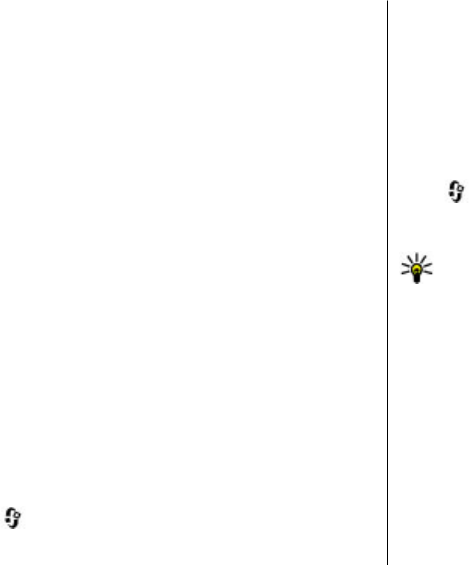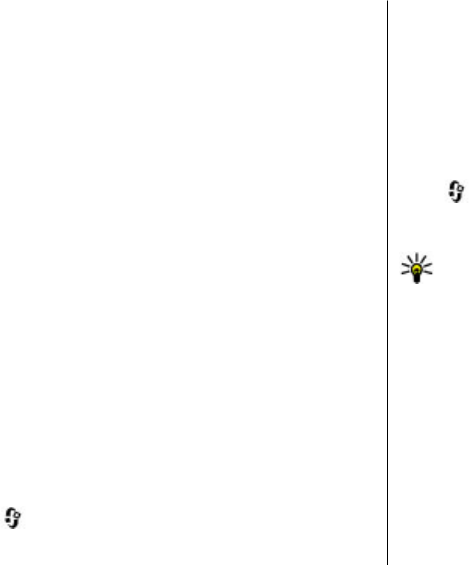
To call your mailbox in the home screen, press and hold 1; or
press 1 and then the call key. Select the mailbox you want to
call.
To change the mailbox number, select the mailbox and
Options > Change number.
Make a conference call
1. To make a conference call, enter a participant's phone
number, and press the call key.
2. When the participant answers, select Options > New
call.
3. When you have made a phone call to all the participants,
select Options > Conference to merge the calls into a
conference call.
To mute the microphone of your device during the call, select
Options > Mute.
To drop a participant from the conference call, select
Options > Conference > Drop participant and the
participant.
To discuss privately with a conference call participant, select
Options > Conference > Private and the participant.
Answer a call
To answer a call, press the call key, or open the slide.
To set the device to answer a call when you open the slide,
select
> Settings > Settings and General > Slide
handling.
To reject a call, press the end key.
To mute the ringing tone instead of answering a call, select
Silence.
When you have an active call and the call waiting feature
(network service) is activated, to answer a new incoming call,
press the call key. The first call is put on hold. To end the active
call, press the end key.
Call and data registers
Select > Log.
To view recently missed, received, and dialled calls, select
Recent calls.
Tip: To view the dialled numbers when in the home
screen, press the call key.
To view the approximate duration of calls to and from your
device, select Call duration.
To view the amount of data transferred during packet data
connections, select Packet data.
Video calls
Make a video call
To make a video call, enter the phone number or select the
recipient from the contacts list and Options > Call > Video
call. When the video call starts, the camera of the device is
activated. If the camera is already in use, video sending is
disabled. If the recipient of the call does not want to send
video back to you, a still image is shown instead. To define
Call functions
© 2009 Nokia. All rights reserved.24