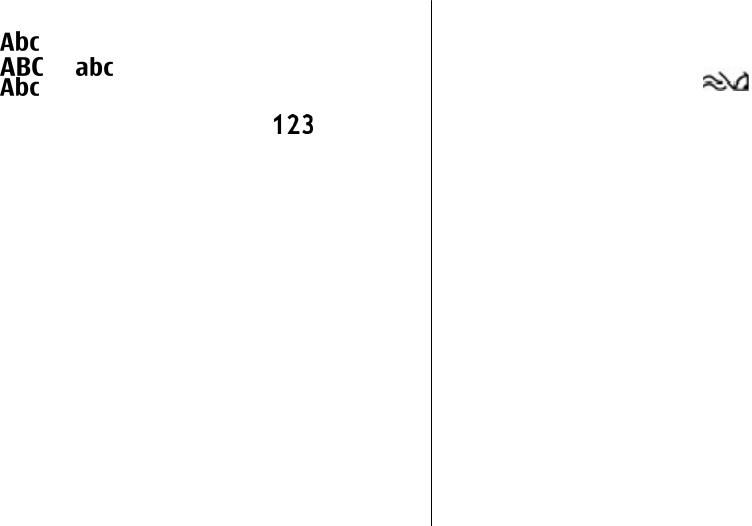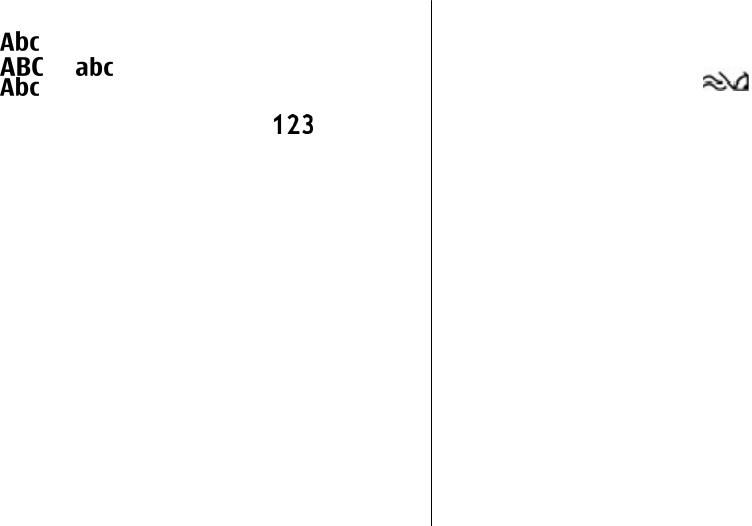
7. Write text
Traditional text input
indicates traditional text input.
and indicate the uppercase and lowercase.
indicates the sentence case, that is, the first letter of
the sentence is written in uppercase and all the other letters
are automatically written in lowercase.
indicates
number mode.
To write text with the keypad, press a number key, 2-9,
repeatedly until the desired character is displayed. There are
more characters available for a number key than are printed
on the key. If the next letter is located on the same key as the
present one, wait until the cursor is displayed, and enter the
letter.
To insert a number, press and hold the number key.
To switch between the different character cases and modes,
press #.
To enter the most common punctuation marks, press 1
repeatedly until the desired punctuation mark is displayed.
To add special characters, press and hold *.
To insert a space, press 0. To insert a line break, press 0 three
times.
Predictive text input
1. To activate or deactivate predictive text input, press #
twice quickly. This activates or deactivates predictive text
input for all editors in the device.
indicates that
predictive text input is activated.
2. To write the desired word, press the keys 2-9. Press each
key once for each letter.
3. When you have finished writing the word, and it is correct,
scroll right to confirm it, or press 0 to add a space.
If the word is not correct, press * repeatedly to view the
matching words in the dictionary.
If the ? character is displayed after the word, the word you
intended to write is not in the dictionary. To add a word
to the dictionary, select Spell, enter the word (up to 32
letters) using traditional text input, and select OK. The
word is added to the dictionary. When the dictionary is
full, the new word replaces the oldest added word.
Write the first part of a compound word; to confirm it, scroll
right. Write the second part of the compound word. To
complete the compound word, press 0 to add a space.
Change the writing language
When you are writing text, you can change the writing
language. For example, if you press the 6 key repeatedly to
reach a specific character, changing the writing language
gives you access to characters in a different order.
© 2009 Nokia. All rights reserved. 35