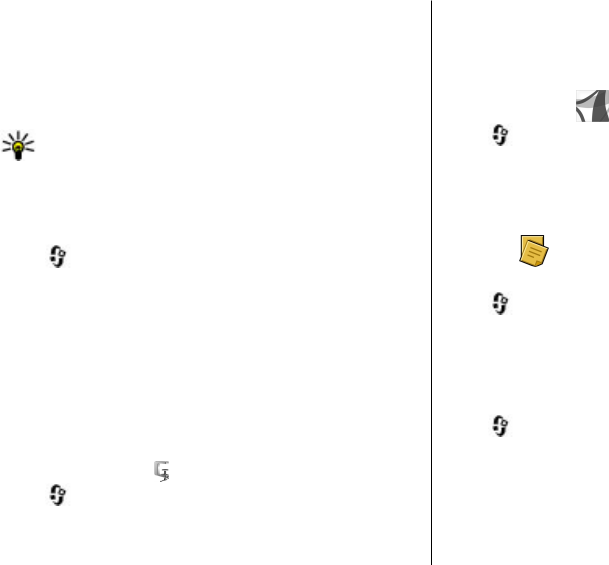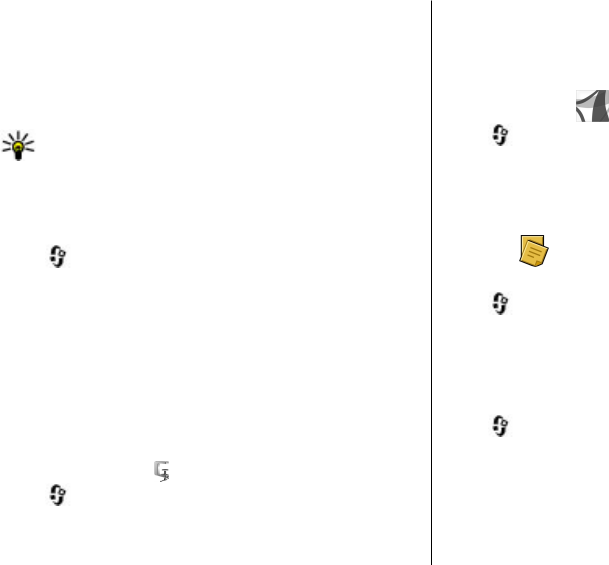
To select where to save notes, select Memory in use and the
desired memory.
To change the layout of active notes, or to view the notes as
a list, select Change view > Grid or List.
To see a note in the background when making or receiving
phone calls, select Show note during call > Yes.
Tip: If you temporarily do not want to see notes during
phone calls, select Show note during call > No. This
way you do not have to remove the links between
notes and contact cards.
About Quickoffice
Select > Organiser > Quickoffice.
Quickoffice consists of Quickword for viewing Microsoft Word
documents, Quicksheet for viewing Microsoft Excel
worksheets, Quickpoint for Microsoft PowerPoint
presentations, and Quickmanager for purchasing software.
You can view Microsoft Office 2000, XP, 2003, and 2007
documents (DOC, XLS, and PPT file formats) with Quickoffice.
If you have the editor version of Quickoffice, you can also edit
files.
Not all file formats or features are supported.
Zip manager
Select > Organiser > Zip.
With Zip manager, you can create new archive files to store
compressed ZIP formatted files; add single or multiple
compressed files or directories to an archive; set, clear, or
change the archive password for protected archives; and
change settings, such as compression level.
You can save the archive files in the device memory or on a
memory card.
PDF reader
Select > Organiser > Adobe PDF.
With PDF reader, you can read PDF documents on the display
of your device; search for text in the documents; modify
settings, such as zoom level and page views; and send PDF
files using e-mail.
Notes
Write notes
Select > Organiser > Notes. To write a note, start
entering the text. The note editor opens automatically.
You can save plain text files (.txt file format) you receive to
Notes.
Manage notes
Select > Organiser > Notes.
Select Options and from the following:
● Open — Open the note.
● Send — Send the note to other compatible devices.
● Delete — Delete a note. You can also delete several notes
at once. To mark each note you want to delete, select
Options > Mark/Unmark, and delete the notes.
Office applications
© 2009 Nokia. All rights reserved.68