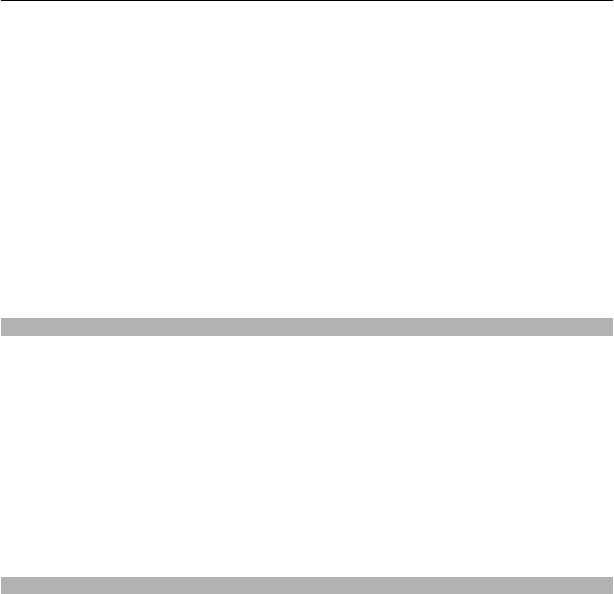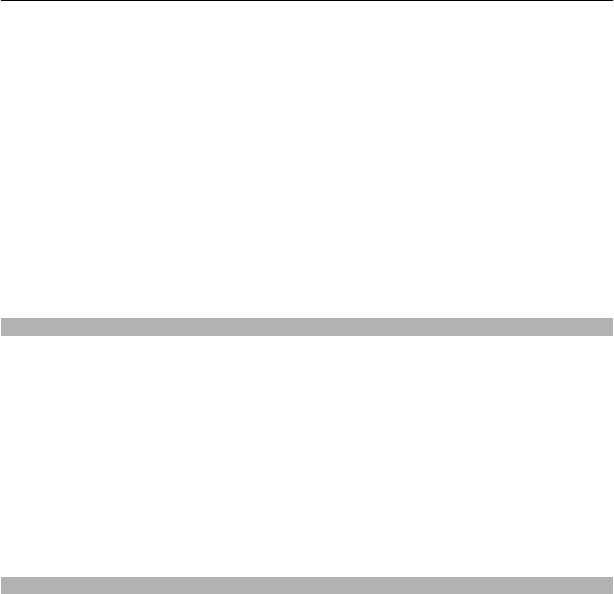
Save a route
1 Select Map.
2 Tap the location. To search for an address or place, select Search.
3 Tap the location's information area.
4 To add another route point, select Navigate > Add to Route.
5 Select Add new route point and the appropriate option.
6 Select Show route > Options > Save route.
View a saved place
In the main view, select Favourites > Places, the place, and Show on map.
View a saved route
In the main view, select Favourites > Routes and the route.
Send a place to a friend
When you want to show your friends where a place is on the map, you can send the
place to them.
Select Menu > Maps and Map.
To view the place on the map, your friends don't need to have a Nokia phone, but an
active internet connection is required.
1 Select a place and its information area.
2 Select Share > Share via SMS or Share via Email.
A mail or text message containing a link to the location on the map is sent to your
friend. Opening the link requires a network connection.
Check in
With the Check in feature, you can keep a private record of where you have been.
Keep your social networking friends and contacts up to date with what you are doing,
and share your location on your favourite social networking services.
Select Menu > Maps and Check in.
To check in, you need a Nokia account. To share your location, you also need a social
networking service account. The supported social networking services vary by
country or region.
1 Sign in to your Nokia account, or, if you do not yet have one, create the account.
Maps 73