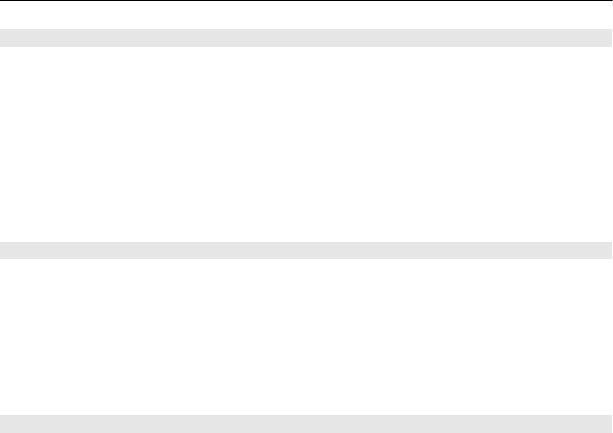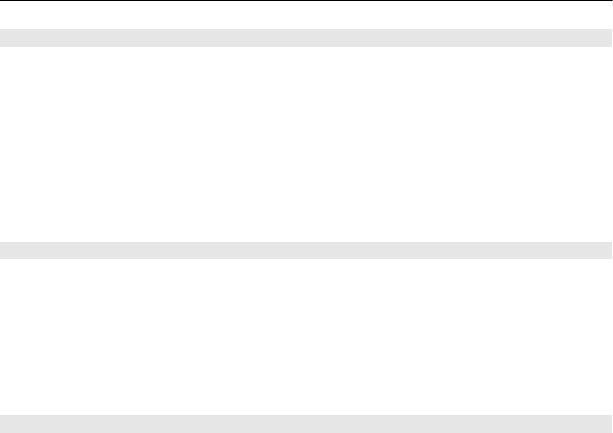
WLAN internet access points
Select Menu > Settings and Connectivity > Wireless LAN.
Filter out WLANs from the list of found networks
Select Options > Filter WLAN networks. The selected networks are not displayed the
next time the WLAN wizard searches for WLANs.
View the details of a network
Select the network, and from the pop-up menu, select Details. If you select an active
connection, the connection details are displayed.
Operating modes
There are two operating modes in WLAN: infrastructure and ad hoc.
The infrastructure operating mode allows two kinds of communication: wireless
devices are connected to each other through a WLAN access point device, or wireless
devices are connected to a wired LAN through a WLAN access point device.
In the ad hoc operating mode, devices can send and receive data directly with each
other.
Wireless LAN settings
In the wireless LAN (WLAN) settings, you can define whether the WLAN indicator is
displayed when a network is available and how often the network is scanned. You can
also define whether and how the internet connectivity test is performed, and view
advanced WLAN settings.
Select Menu > Settings and Connectivity > Wireless LAN > Options > Settings.
Display when a WLAN is available
Select Show WLAN availability > Yes.
Set how often the device searches for available WLAN
Select Show WLAN availability > Yes and Scan for networks.
Define internet capability test settings
Select Internet connectivity test and whether to run the test automatically or after
confirmation, or to never run the test. If the connectivity test is successful, the access
point is saved to the internet destinations list.
View advanced settings
Select Options > Advanced settings.
It is recommended that you do not modify the advanced WLAN settings.
82 Connectivity