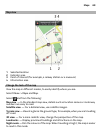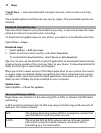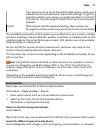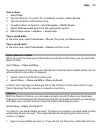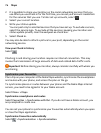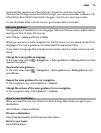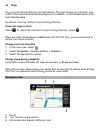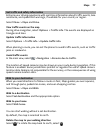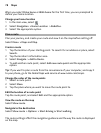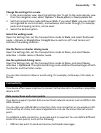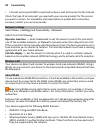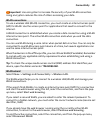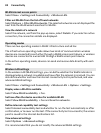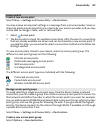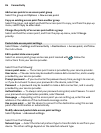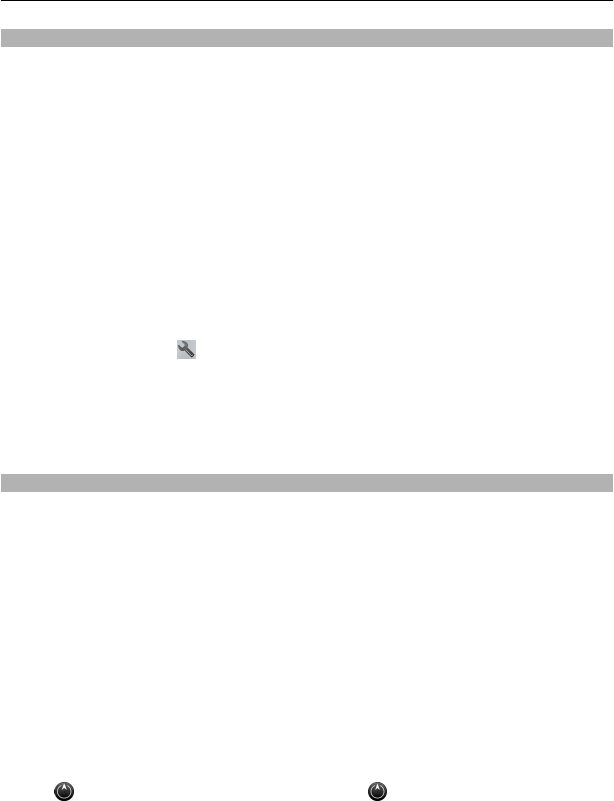
Get traffic and safety information
Enhance your driving experience with real-time information about traffic events, lane
assistance, and speed limit warnings, if available for your country or region.
Select Menu > Maps and Drive.
View traffic events on the map
During drive navigation, select Options > Traffic info. The events are displayed as
triangles and lines.
Update traffic information
Select Options > Traffic info > Update traffic info.
When planning a route, you can set the phone to avoid traffic events, such as traffic
jams or roadworks.
Avoid traffic events
In the main view, select
> Navigation > Reroute due to traffic.
The location of speed cameras may be shown on your route during navigation, if this
feature is enabled. Some jurisdictions prohibit or regulate the use of speed camera
location data. Nokia is not responsible for the accuracy, or the consequences of using
speed camera location data.
Walk to your destination
When you need directions to follow a route on foot, Maps guides you over squares,
and through parks, pedestrian zones, and even shopping centres.
Select Menu > Maps and Walk.
Walk to a destination
Select Set destination and the appropriate option.
Walk to your home
Select Walk home.
You can start walking without a set destination.
By default, the map is oriented to north.
Rotate the map to your walking direction
Select
. To rotate the map back to north, select .
Maps 77